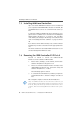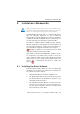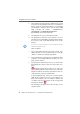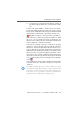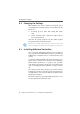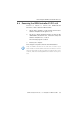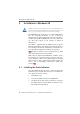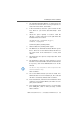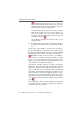Specifications
Installing the Driver Software
ISDN-Controller B1 PCI v4.0 – 9 Installation in Windows 98 39
4. The “Add New Hardware Wizard” is started and looks
for drivers for the new device. You are prompted to in-
stall a new device driver. Click “Next”.
5. In the next window, select the option “Search for the
best driver for your device (Recommended)”. Click
“Next”.
6. Select the option “Specify a location”. Click the
“Browse...” button and browse to the path where the
installation files are located:
CD-ROM drive:\cardware\b1_pci\
windows.98\english
Confirm the path by clicking “Next”.
7. Start installation by clicking “Next” again.
8. The Windows 98 “Add New Hardware Wizard” reports
that a driver file for the ISDN-Controller B1 PCI v4.0
has been found. If the information is correct, click
“Next”.
9. The driver files are copied to a temporary folder. Then
click “Finish”.
10. The installation’s welcome screen appears. For more
information about the ISDN-Controller and the installa-
tion process, click “View AVM Readme now” in this
window.
Use the “F1” key at any time to view a help text for the
current installation step.
Click “Continue”.
11. Choose the ISDN-Controller you want to install. If no
ISDN-Controller has been installed yet, the controller
“B1 PCI” is enabled by default. Click “Continue”.
12. In the next window, enter the folder in which the driver
software is to be installed. When your entries are com-
plete, click “Continue”.
13. First specify the D-channel protocol to be used: DSS1
(Euro ISDN), NI1, 5ESS or 1TR6 (obsolete). Confirm
with “Continue”.