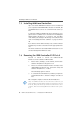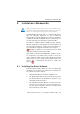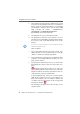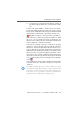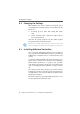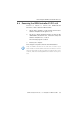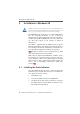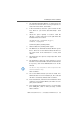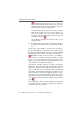Specifications
Installing the Driver Software
34 ISDN-Controller B1 PCI v4.0 – 8 Installation in Windows Me
4. The following message appears: “Windows has found
more than one driver that may work for your hardware.
Please select the driver that matches your language
and hardware.” Select from the list the entry “AVM
ISDN Controller B1 Family - <CD-ROM-Drive>:\
CARDWARE\B1_PCI\WINDOWS.ME\ENGLISH\
ALLSETUP.INF” and confirm with “OK”.
5. The driver files are copied. Then click “Finish”.
6. The installation’s welcome screen appears. For more
information about the ISDN-Controller and the installa-
tion process, click “View AVM Readme now” in this
window.
Use the “F1” key at any time to view a help text for the
current installation step.
Click “Continue”.
7. Choose the ISDN-Controller you want to install. If no
ISDN-Controller has been installed yet, the controller
“B1 PCI” is enabled by default. Click “Next”.
8. In the next window, enter the folder in which the driver
software is to be installed. When your entries are com-
plete, click “Continue”.
9. First specify the D-channel protocol to be used: DSS1
(Euro ISDN), NI1, 5ESS or 1TR6 (obsolete). Click “Con-
tinue”.
US only: The next dialog asks you to enter your
first complete ISDN directory number (area code plus
telephone number) in the first input field. In the sec-
ond field, enter your first complete SPID.
In the following dialog, enter your second complete
ISDN directory number and your second SPID. If you
have been assigned only one directory number and
one SPID, leave the input fields in this dialog blank
and click “Continue”.
The installation program then copies all files to the
specified folder.