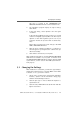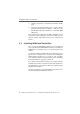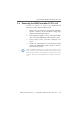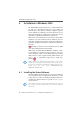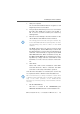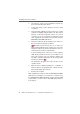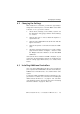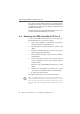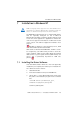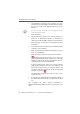Specifications
Installing the Driver Software
30 ISDN-Controller B1 PCI v4.0 – 7 Installation in Windows NT
4. The installation’s welcome screen appears. For more
information about the ISDN-Controller and the installa-
tion process, click “View AVM Readme now” in this
window.
Use the “F1” key at any time to view a help text for the
current installation step.
Click “Continue”.
5. The next window contains a list of the installed con-
trollers. If no AVM ISDN-Controller is installed, the
“New” entry (add an ISDN-Controller) is already active.
Select the type of controller to be installed and click
“Continue”.
6. In the next window, enter the folder in which the driver
software is to be installed.
7. Enter in the next window which D-channel protocol is
used on your ISDN line.
Select the desired option and then click “Continue”.
US only: The next dialog asks you to enter your
first complete ISDN directory number (area code plus
telephone number) in the first input field. In the sec-
ond field, enter your first complete SPID.
In the following dialog, enter your second complete
ISDN directory number and your second SPID. If you
have been assigned only one directory number and
one SPID, leave the input fields in this dialog blank
and click “Continue”.
The installation program then copies all files to the
specified folder.
8. As a final step, a window appears with the settings of
the ISDN-Controller B1 PCI v4.0. Confirm with “Contin-
ue”.
This completes the driver software installation in
Windows NT. Now the ISDN-Controller can be put into oper-
ation.