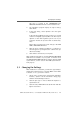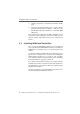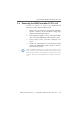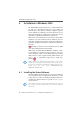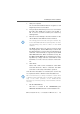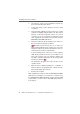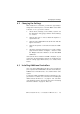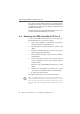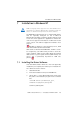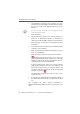Specifications
Installing the Driver Software
26 ISDN-Controller B1 PCI v4.0 – 6 Installation in Windows 2000
2. The welcome screen of the installation program ap-
pears automatically. Click “Next”.
3. In the next dialog, select “Update” and once again
“Continue”.
4. In the next dialog Windows may prompt you to install
software not digitally signed by Microsoft. This request
depends on the driver signature options set on your
computer. If you are prompted for confirmation, click
“Yes”. Repeat this procedure in the next dialog for the
AVM ISDN CoNDIS WAN CAPI Driver.
5. Select the setting for the D-channel protocol and con-
firm your entries by clicking “Continue”.
US only: The next dialog asks you to enter your
first complete ISDN directory number (area code plus
telephone number) in the first input field. In the sec-
ond field, enter your first complete SPID.
In the following dialog, enter your second complete
ISDN directory number and your second SPID. If you
have been assigned only one directory number and
one SPID, leave the input fields in this dialog blank
and click “Continue”.
The installation program then copies all files to the
specified folder.
6. After the driver software installation is concluded, a
window appears reporting that the software was up-
dated successfully. Click “Finish”.
7. Restart your computer.
After installation the CAPI 2.0 and the AVM ISDN NDIS WAN
CAPI Driver are available on your system. For details about
the AVM ISDN NDIS WAN CAPI Driver and the other two AVM
system drivers, see the section “The AVM System Drivers”
from page 69.