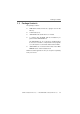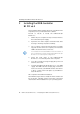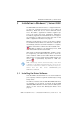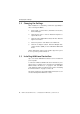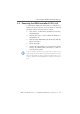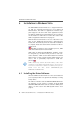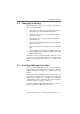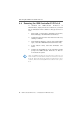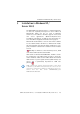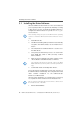Specifications
Removing the ISDN-Controller B1 PCI v4.0
18 ISDN-Controller B1 PCI v4.0 – 4 Installation in Windows Vista
4.4 Removing the ISDN-Controller B1 PCI v4.0
To uninstall the ISDN-Controller B1 PCI v4.0 in
Windows Vista, simply remove the controller. If you would
like to uninstall the driver software as well, proceed as fol-
lows:
1. Open “Start / Control Panel / Hardware and Sound /
Device Manager / Show Hardware and Devices”.
2. Confirm the query from the “User Account Control” by
clicking “Continue”.
3. In the “Network adapters” section of the “Device Man-
ager”, select the “AVM ISDN-Controller B1 PCI” entry.
4. In the “Action” menu, select the “Uninstall” com-
mand.
5. Confirm the uninstallation in the following security
prompt. The ISDN-Controller B1 PCI v4.0 is then re-
moved from the system.
Only one ISDN-Controller can be removed at a time. If you
have installed several ISDN-Controllers and want to remove
them all, then perform the procedure described here sever-
al times, without restarting Windows between each opera-
tion.