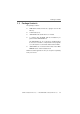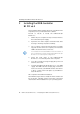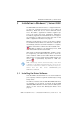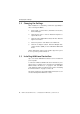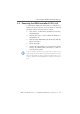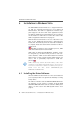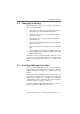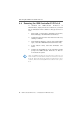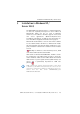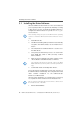Specifications
Changing the Settings
ISDN-Controller B1 PCI v4.0 – 4 Installation in Windows Vista 17
4.2 Changing the Settings
After installation is concluded, you have the opportunity to
enter or change the MSNs.
1. Open “Start / Control Panel / Hardware and Sound /
Device Manager / Show Hardware and Devices”.
2. Confirm the query from the “User Account Control” by
clicking “Continue”.
3. Click the plus sign “+” next to “Network adapters” to
expand the node.
4. Click the entry “AVM ISDN-Controller B1 PCI” with the
right mouse button.
5. Click the “Properties” command and select the “ISDN”
page.
6. On this settings page, click the “Configure” button. En-
ter the Multiple Subscriber Number (MSN) for the ISDN
NDIS WAN CAPI Driver.
If the current driver software from AVM is installed on your
system, the “Device Manager” includes an additional “Ad-
vanced” settings page which allows you to enable Direct
Dial-in.
4.3 Installing Additional Controllers
Up to four active AVM ISDN-Controllers can be installed in
your computer. Active AVM ISDN-Controllers for the PCI,
PCMCIA and USB buses can also be combined in the same
system.
To install an additional ISDN-Controller for the PCI bus, sim-
ply insert it in a suitable slot as described in “Installing the
ISDN-Controller B1 PCI v4.0” on page 12 and start Win-
dows. Make the entries described in the section “Installing
the Driver Software” on page 16. That’s all!
The driver software for all installed ISDN-Controllers is load-
ed automatically when Windows Vista starts.