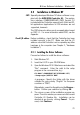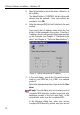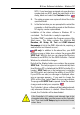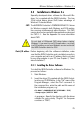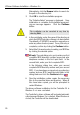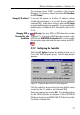Operation Manual
30
3 Driver Software Installation – MS-DOS
4. A list of available drives appears. Choose the drive
on which the controller software is to be installed.
Use the arrow keys to browse in the list and confirm
your choice by pressing Return.
5. Next, choose the subdirectory where the Controller
software is to be installed.
The default is \IDRIVER, but this can be changed to
any name desired. Confirm again by pressing
Return.
6. Select the D-channel protocol used by your ISDN line
(DSS1 or a national protocol).
Use the Tab key to browse through the options and
select the desired entry; then confirm by pressing
Return.
US only: The next dialog asks US ISDN users to
enter the first complete ISDN directory number
(area code plus telephone number) in the first input
field. In the second field, enter your first complete
SPID.
Enter in the following dialog your second complete
directory number and the second SPID. If you have
been assigned only one directory number and one
SPID, leave the input fields in this dialog blank and
press Return.
7. Now the installation routine copies the necessary
files to the specified drive and directory. If there is
not enough free space on the drive, the program will
return an error message.
The installation of the driver software is now complete.
If you changed the I/O address by moving the jumper
before installation, the new address now must be regis-
tered using the A1 Setup program. If you would like to
use a different interrupt, this must be changed here as
well. If you accepted the default Controller settings (I/O
address 300, Interrupt 5), skip section 3.4.2.
Changed I/O address?