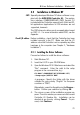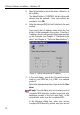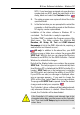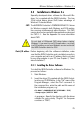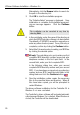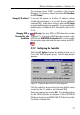Operation Manual
23
3 Driver Software Installation – Windows NT
SPID. If you have been assigned only one directory
number and one SPID, leave the input fields in this
dialog blank and select the Continue button.
8. The setup program now copies all driver files to the
specified folder.
9. In the final window you are prompted to restart the
computer so that the settings made in the Windows
NT registry can be implemented.
Installation of the driver software in Windows NT is
concluded. The Controller is ready for operation.
The folder “AVM” is created in the Programs group of the
Start menu. This folder contains the shortcuts A1
Readme, A1 Setup, A1 Test and AVM Internet
Homepage (a link to the AVM’s Internet site, requiring a
web browser and Internet access).
US only: In addition to the above files, your AVM
program group or folder also contains the program A1
SPID Tool. With this tool you can change the Directory
Number(s) and SPID(s) for the ISDN-Controller. Restart
Windows to activate the changes.
Note that the Startup folder now contains the program
SPID Test. This test program is run automatically each
time Windows NT is started and the ISDN-Controller A1 is
loaded. SPID Test runs in the background, contacting
the ISDN switch and checking the validity of your SPIDs.
If your SPIDs are valid, no message is displayed, other-
wise a message appears. If you want to change the
SPIDs at this time, select Yes in the message window.
The program A1 SPID Tool is opened. Enter the desired
changes and restart your computer.
The Controller’s driver software will be loaded automati-
cally whenever Windows is started. When Windows is
closed, the Controller will be deactivated.
If the Controller’s I/O address and interrupt have to be
changed at a later date, reset the jumpers on the Controller
first. Then start the A1 Setup program and enter the new
values there.