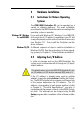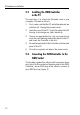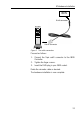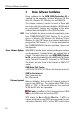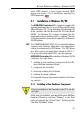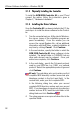Operation Manual
18
3 Driver Software Installation – Windows 95/98
3.1.3 Physically Installing the Controller
To install the AVM ISDN-Controller A1 in your PC and
connect the cables, follow the instructions given in
Chapter 2, “Hardware Installation”.
3.1.4 Installing the Driver Software
Once the Controller A1 has been installed in the PC, the
next step is to install the driver software for the Control-
ler.
1. Turn the computer back on. At the start of Windows,
the sign-on screen of the installation program ap-
pears immediately. From this window you can
access the current Readme file, call up additional
information with the F1 key, or abort installation at
any time by clicking Cancel. Click Continue.
2. In the next window, specify the folder in which the
AVM ISDN-Controller A1 driver software is to be
installed. The default folder is C:\IDRIVER, but any
other path desired may be entered. Once your
entries are complete, click Continue.
3. In the next dialog, specify the D-channel protocol
used by your ISDN line, e.g. DSS1 or a national
protocol. Select the appropriate protocol type and
click Continue.
US only: The next dialog asks you to enter your first
complete ISDN directory number (area code plus
telephone number) in the first input field. In the
second field, enter your first complete SPID.
In the following dialog box, enter your second
complete ISDN directory number and your second
SPID. If you have been assigned only one directory
number and one SPID, leave the input fields in this
dialog blank and click Continue.
4. The setup program now copies all driver files to the
specified folder.