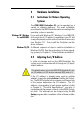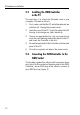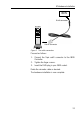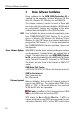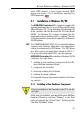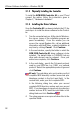Operation Manual
16
3 Driver Software Installation – Windows 95/98
The Add New Hardware Wizard appears. This program
facilitates the installation of new hardware components.
To start installation, click Next.
1. The Add New Harware Wizard announces that it will
search for new Plug & Play devices. Click Next.
2. Click No to skip the hardware search, and then
Next.
3. In the next window, select the type of hardware to be
installed. Select the entry “Other devices” and then
Next.
4. The Windows driver database is created. When
complete, Windows displays a list of hardware
models and manufacturers. Click the Have Disk...
button.
5. Insert the driver CD included with delivery into your
CD-ROM drive. Enter the path to your CD-ROM drive
and the folder with the setup program:
For Windows 98 enter:
<CD-ROM>:\CARDWARE\A1\WINDOWS.98\
<Language>\A1SETUP.INF
For Windows 95 enter:
<CD-ROM>:\CARDWARE\A1\WINDOWS.95\
<Language>\A1SETUP.INF
<Language>: Specify the folder with the driver
software for your country (“English” for European
countries or “USA”).
Start installation by clicking OK and then Next.
6. In the next window, the AVM ISDN-Controller A1
is displayed as a hardware component. Click Next.
7. The Add New Hardware Wizard displays a free I/O
address and a free interrupt in the following window.
Write down the I/O address; the values cannot be
changed here. Click Next.