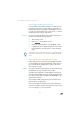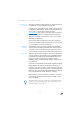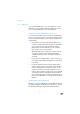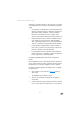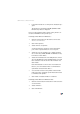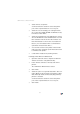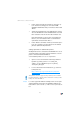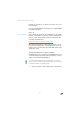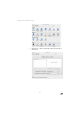Operating Instructions and Installation Instructions
USB Printer as a Network Printer
58
6. In the “Select a Printer Port” window, select the op-
tion “Use the following port” and select “AVM:
(FRITZ!Box USB Printer Port)” from the list field. Click
“Next”.
7. Select the manufacturer for the USB printer connect-
ed to the FRITZ!Box from the “Manufacturers” list and
then select the exact model from the “Printers” list.
If the manufacturer or the model is not included in
the lists, use an installation disk or CD with the re-
quired files and click “Have Disk...”.
8. In the “Name Your Printer” window, answer the ques-
tion “Do you want to use this printer as the default
printer?” (Windows XP) with “No”.
Setting Up Printers in SUSE Linux Systems
A USB printer can be connected to the FRITZ!Box for use as
a network printer. The printer is then available to all com-
puters connected with the FRITZ!Box.
You install the printer as “root” or “superuser”.
1. Open a console and enter the following command:
lpadmin -p <printer_name> -E -v socket://<IP_
address_of_the_FRITZ!Box>:<port> -m <printer_
description_file.ppd>
2. For more information and instructions, go to the fol-
lowing web site:
http://www.cups.org/documentation.php/man-
lpadmin.html
Example For a laser jet printer with the example name of Laserjet4
and the PPD file laserjet.ppd at a FRITZ!Box with the de-
fault address 192.168.178.1, on the console you must en-
ter:
The printer must be supported by CUPS (Common UNIX
Printing System) software and be detected correctly at the
USB port of the FRITZ!Box.