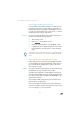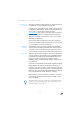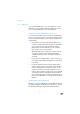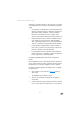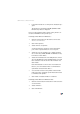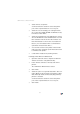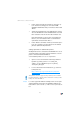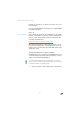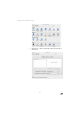Operating Instructions and Installation Instructions
57
USB Printer as a Network Printer
4. Select “Add a local printer”.
You must make this selection because the printer
port on the computer functions as a local port.
5. Select the “Use an existing port” setting and then
choose the entry “AVM: (FRITZ!Box USB Printer Port)”
from the list. Click “Next”.
6. Select the manufacturer for the USB printer connect-
ed to the FRITZ!Box from the “Manufacturers” list and
then select the exact model from the “Printers” list.
If the manufacturer or the model is not included in
the lists, use an installation disk or CD with the re-
quired files and click “Have Disk...”.
7. You can enter a name for the printer in the “Printer
name” field. The operating system will use this name
to administer the printer.
8. Conclude the installation by clicking “Finish”.
Installing Printer Drivers in Windows XP
1. Open the start menu of the computer and click the
“Printers and Faxes” entry (Windows XP).
2. In the “Printers and Faxes” window, click “Add a
printer”.
The “Add Printer” Wizard will be started.
3. Click “Next”.
4. Select the option “Local printer attached to this com-
puter” (Windows XP) and make sure that the setting
“Automatically detect and install my Plug and Play
printer” is disabled.
You must make this selection because the printer
port on the computer functions as a local port.
5. Click “Next”.