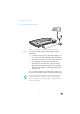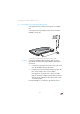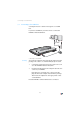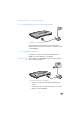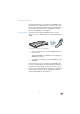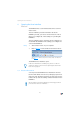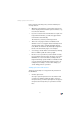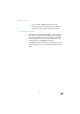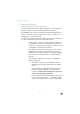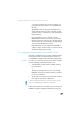Operating Instructions and Installation Instructions
27
Setting up Password Protection
Please note the following once you have enabled pass-
word protection:
• When the user interface is opened, the login screen
will be displayed first. Enter the password here to log
in to the user interface.
• If you do not click on the user interface for a period of
longer than ten minutes, you will be logged off the
user interface automatically.
The next time you click you then log back in.
• There are some pages in the user interface from
which the user is not logged off automatically. These
are pages that show constantly changing informa-
tion, which are refreshed automatically at regular in-
tervals. The “Overview” page is one example.
• You can log yourself off the user interface by clicking
the icon with the padlock at the top right.
• Be sure to use a password you can remember easily.
If you forget the password, the only way to access the
FRITZ!Box is to restore the factory settings. All set-
tings made during operation will be overwritten. Then
you can open the user interface again in order to re-
configure your settings or restore the settings you
saved during previous operation.
Setting up Password Protection
There are several ways to set up password protection in
the FRITZ!Box:
• On the login screen:
As long as password protection is not enabled and
you have not switched off the prompt to use pass-
word protection, you will be prompted to set up pass-
word protection every time you open the user inter-
face.