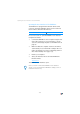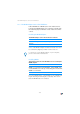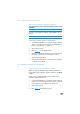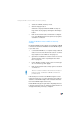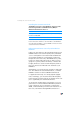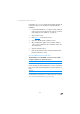Operating Instructions and Installation Instructions
Avoiding WLAN Channels with DFS
108
interrupted as soon as you apply the changed settings. Af-
terward you have to reconnect your computer with the
FRITZ!Box.
1. Connect the FRITZ!Box to a computer using a network
cable. Proceed as described in the section “Connect-
ing Computers to the LAN Port” on page 15.
2. Start a web browser.
3. Enter fritz.box
in the address field.
4. Open the “WLAN / Radio Channel” menu.
5. After enabling the “Adjust radio channel settings”
option, select a different radio channel from the “Ra-
dio channel” list.
6. Click the “Apply” button.
7. Remove the network cable and check whether inter-
ference continues to occur.
Avoiding WLAN Channels with DFS
The FRITZ!Box loses the WLAN connection in the 5-GHz
frequency band for no apparent reason.
In the 5-GHz frequency area the access point is program-
med to change the channel whenever a radar source trans-
mits on the same channel (Dynamic Frequency Selection,
DFS).
A forced channel change can be avoided by selecting in
the FRITZ!Box a channel for the 5-GHz frequency band that
does not use DFS (channels 36, 40, 44, 48).
Possible Cause
Remedy