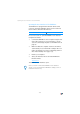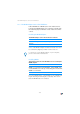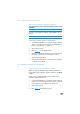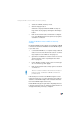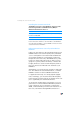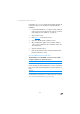Operating Instructions and Installation Instructions
Checking the Security Software
102
2. If the “Default Level” button is not available for selec-
tion, the “Medium” security level is already config-
ured, which means that CGI scripts can be executed
in the Internet browser.
3. Proceed as follows if the “Default Level” button is
available for selection:
Select the “Local intranet” icon as zone to change se-
curity settings and click the “Sites” button.
4. In the next window, click the “Advanced” button and
enter in the “Add this Web site to the zone:” field:
fritz.box
Click “Add”.
5. Disable the “Require server verification (https:) for all
sites in this zone” option and click “Close”.
Checking the Security Software
The user interface cannot be displayed in the web brows-
er.
Security software is blocking access to the user interface.
Security software like firewalls can prevent access to the
user interface of the FRITZ!Box. Configure exceptions for
the FRITZ!Box in all of the enabled security software.
Possible Cause
Remedy
If you would like to exit security software to test access to
the FRITZ!Box, remove the DSL cable first! After testing,
first start the security software before reinserting the DSL
cable and connecting to the Internet!