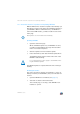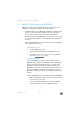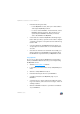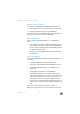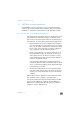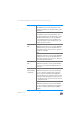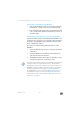Operating Instructions and Installation Instructions
FRITZ!Box 7330 52
Automatic Search for Updates and Updating FRITZ!OS
10.2 Automatic Search for Updates and Updating FRITZ!OS
With the AVM service “Search for updates automatically” you
will always be informed about the latest FRITZ!OS updates for
your FRITZ!Box. When a new firmware for your FRITZ!Box is
found on the AVM website, you will be notified on the “Over-
view” page.
Updating FRITZ!OS
1. Open the “Overview” page.
When an FRITZ!OS update for your FRITZ!Box is found,
you will be notified with the message “The latest firm-
ware is not installed: Update?”.
2. Click the “Update?” link to install the update.
3. In the next window, click “Start Firmware Update Now”.
The FRITZ!OS update begins and the “Info” LED on the
FRITZ!Box starts flashing.
The FRITZ!OS update is complete when the “Info” LED stops
flashing.
Disabling the Service
The service “Search for updates automatically” is set by de-
fault upon delivery of the FRITZ!Box, but you can disable it if
desired.
1. Open the FRITZ!Box user interface (see page 31).
2. Select the “Contents” link in the header.
The contents page, or site map, of the FRITZ!Box user
interface is opened.
New updates are not installed automatically.
Do not interrupt the power supply to the FRITZ!Box dur-
ing the FRITZ!OS update!