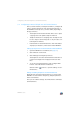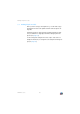Operating Instructions and Installation Instructions
Registering Smartphones with FRITZ!App Fon
FRITZ!Box 7330 43
3. As soon as you are prompted to press the DECT, register,
or paging button on the base station, press the DECT
button on the FRITZ!Box.
Hold the DECT button down for about 10 seconds until
the DECT LED on the FRITZ!Box begins flashing.
4. If you are asked for the PIN of the DECT base station, en-
ter the DECT pin of the FRITZ!Box.
Upon delivery the PIN of the FRITZ!Box is “0000”.
If you changed the PIN and forgot it, you can enter a new
DECT PIN in “DECT / Base Station” menu of the FRITZ!Box
user interface (see page 31).
The cordless telephone is connected with the FRITZ!Box.
8.3 Registering Smartphones with FRITZ!App Fon
The FRITZ!App Fon software connects your smartphone with
the FRITZ!Box via WLAN. Calls you make from home then use
not the mobile communications network, but the telephone
numbers set up in the FRITZ!Box.
The free FRITZ!App Fon software can be installed on an
iPhone, iPod or iPad with iOS 4 or higher, and on Android
smartphones with Google Android 2.1 or higher.
FRITZ!App Fon for Android smartphones is available at the
Android Market
. FRITZ!App Fon for iOS is offered in the Apple
App Store.
Registering a Smartphone on FRITZ!Box
1. Install FRITZ!App Fon on your smartphone.
Fixed LineFixed Line
InternetInternet
WLANWLAN
InfoInfo
Power/DSLPower
/DSL
10 seconds