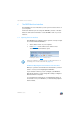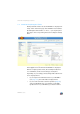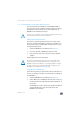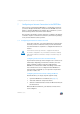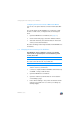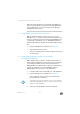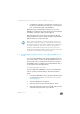Operating Instructions and Installation Instructions
FRITZ!Box 7330 38
Configuring the Internet Connection for Cable
After the annex setting has been changed, the FRITZ!Box re-
starts automatically. The connection to the DSL network has
been established as soon as the “Power / DSL” LED stops
flashing and remains lit up.
7.3 Configuring the Internet Connection for Cable
With an additional cable modem you can also use your
FRITZ!Box 7330 on a cable connection. Then the Internet con-
nection is established and controlled by the FRITZ!Box itself,
so that in this operating mode, too, all FRITZ!Box functions
(like Internet telephony, firewall) are available without restric-
tion.
1. Open the FRITZ!Box user interface (see page 31).
2. Select “Wizards” in the menu.
3. Click the “Check Internet Connection” Wizard and follow
the instructions.
7.4 Configuring the Internet Connection for the Mobile
Communications Network
With a USB modem you can also establish the Internet con-
nection with your FRITZ!Box 7330 via the mobile communica-
tions network. A USB modem for mobile Internet access
(UMTS/HSPA) and a SIM card from a mobile communications
provider are required for this. The FRITZ!Box supports
UMTS/HSPA modems from various manufacturers.
1. Insert the USB modem in the USB port on the FRITZ!Box.
2. Open the FRITZ!Box user interface (see page 31).
In the “Internet” menu, the sub-menu “Mobile Tele-
phone Network” is displayed.
3. Select the setting “Mobile connection enabled”.
The “Mobile Telephone Network” menu is not available
until the UMTS/HSPA modem has been connected to the
USB port of the FRITZ!Box.