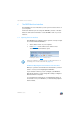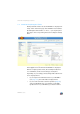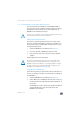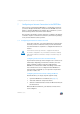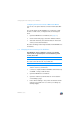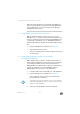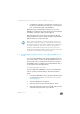Operating Instructions and Installation Instructions
Saving the FRITZ!Box Settings
FRITZ!Box 7330 35
3. After restarting, reconfigure the FRITZ!Box over the user
interface or load your saved settings to the FRITZ!Box
(see page 35).
This concludes the reset of the FRITZ!Box.
Logging Off the User Interface
When password protection is enabled, you can log off the us-
er interface at any time. To do so, click in the
list of links.
If you do not click on the user interface for a period of longer
than ten minutes, you will be logged off automatically. The
only pages excepted from this are those which are constantly
updated, like the “Overview” page. No automatic logout will
take place on these pages.
6.5 Saving the FRITZ!Box Settings
All of the settings you configure in your FRITZ!Box can be
saved in a backup file on your computer. With this backup file
you can restore your settings to the FRITZ!Box at any time or
load your settings to another FRITZ!Box.
Saving and Restoring Settings
To save and restore your FRITZ!Box settings, use the “System
/ Save Settings” menu in the user interface. Here you can
• save your FRITZ!Box settings on the “Save” tab.
• restore all of your saved settings to the same FRITZ!Box
on the “Restore” tab.
• load all of your saved settings to another FRITZ!Box of
the same model on the “Restore” tab.
• load your saved settings to another FRITZ!Box model on
the “Apply” tab. In this case you can select which set-
tings are to be applied to the FRITZ!Box.
Instructions for saving, restoring and applying FRITZ!Box set-
tings are presented in the user interface’s Online Help.
To load your saved settings to another FRITZ!Box of the same
model, or to apply the settings of another FRITZ!Box model
to your FRITZ!Box, the backup file must always be password-
protected.