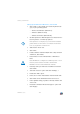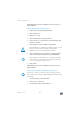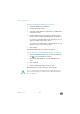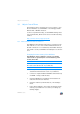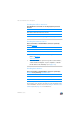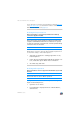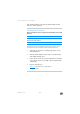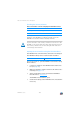Operating Instructions and Installation Instructions
Sharing a USB Printer
FRITZ!Box 7330 123
Configuring a USB Printer with FRITZ!Box USB Remote
Connection
If you are using an all-in-one device or would like to use the
convenience features of a USB printer connected to the
FRITZ!Box, we recommend installing the FRITZ!Box USB re-
mote connection software. The FRITZ!Box USB remote con-
nection program can be installed on computers with
Windows 7, Vista or XP (32- and 64-bit).
Installing FRITZ!Box USB Remote Connection
Install the program for FRITZ!Box USB remote connection on
all of the computers with which you want to use the connect-
ed USB device.
1. Connect the USB printer to the USB port of the
FRITZ!Box.
2. Open the FRITZ!Box user interface.
3. Enable the advanced view.
4. Select the “Home Network / USB Devices / USB Remote
Connection” menu.
5. Click the “USB remote connection software” link.
6. In the window “USB Remote Connection” click “Down-
load”.
7. Download the file “fritzbox-usb-fernanschluss.exe”.
8. Double-click the file and follow the instructions on your
screen.
The FRITZ!Box USB remote connection software is now in-
stalled on your computer. Repeat the steps in these instruc-
tions for all further Windows users who wish to use the USB
remote connection on this computer.
If the FRITZ!Box is configured as a WDS repeater or as an IP
client, enter here the IP address at which the FRITZ!Box can
be reached within the network.