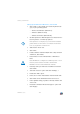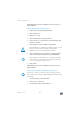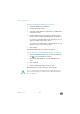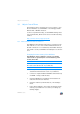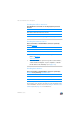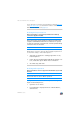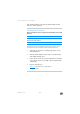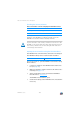Operating Instructions and Installation Instructions
FRITZ!Box 7330 122
Sharing a USB Printer
The USB printer has been configured and can be used as a
network printer.
Setting Up a USB Printer in Mac OS 10.5
1. In the dock, click “System preferences”.
2. Click “Print & Fax”.
3. Click the “+” sign.
4. In the “Add Printer” window, click “IP”.
5. In the “Protocol:” drop-down list, select the entry “HP
Jetdirect – Socket”.
6. Enter “fritz.box” in the “Address:” input field.
1. In the “Print Using:” drop-down list, select the printer
that is connected to the USB port of your FRITZ!Box.
2. Click “Add”.
The USB printer has been configured and can be used as a
network printer.
Setting Up a USB Printer in Other Operating Systems
• As the port type, select “Raw TCP”.
• Enter “9100” as the port.
• As the printer name, enter “fritz.box”.
If the FRITZ!Box is configured as a WDS repeater or as an
IP client, enter here the IP address at which the
FRITZ!Box can be reached within the network.
If the printer is not displayed, you must first install the
printer drivers for this device. Consult the documenta-
tion of your printer for instructions.
The names of entries or menus in other operating systems
not described above may be slightly different than the terms
we use here.