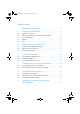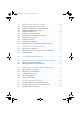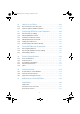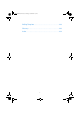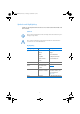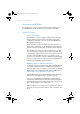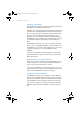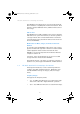FRITZ!Box 6840 LTE www.avm.de/en © AVM GmbH · Alt-Moabit 95 · 10559 Berlin · Germany · Telephone +49 30 39976-0 · info@avm.
FB6840LTE-e2.fm Seite 2 Dienstag, 29. Mai 2012 5:34 17 Table of Contents Symbols and Highlighting . . . . . . . . . . . . . . . . . . . . . . . . 7 1 Getting to Know FRITZ!Box . . . . . . . . . . . . . . . . . . . . . . . . 8 1.1 1.2 1.3 1.4 1.5 FRITZ!Box at a Glance . . . . . . . . . . . . . . . . . . . . . . . . . . . . . . . . . . . . . 8 LTE: Radio Standard for Connecting to the Internet . . . . . . . . . . . . . 10 Ports and Interfaces. . . . . . . . . . . . . . . . . . . . . . . . . . . . . . . .
FB6840LTE-e2.fm Seite 3 Dienstag, 29. Mai 2012 5:34 17 7 Connecting Telephony Devices to the FRITZ!Box. . . . . . 34 7.1 7.2 7.3 7.4 Connecting an Analog Telephony Device . . . . . . . . . . . . . . . . . . . . . 34 Registering Cordless (DECT) Telephones . . . . . . . . . . . . . . . . . . . . . 34 Registering Smartphones with FRITZ!App Fon . . . . . . . . . . . . . . . . . 36 Connecting an IP Telephone . . . . . . . . . . . . . . . . . . . . . . . . . . . . . . .
FB6840LTE-e2.fm Seite 4 Dienstag, 29. Mai 2012 5:34 17 12 FRITZ!Box as a Telephone System . . . . . . . . . . . . . . . . . 65 12.1 12.2 12.3 12.4 12.5 12.6 12.7 12.8 12.9 12.10 Using the Telephone Book and Call List . . . . . . . . . . . . . . . . . . . . . . 65 Setting Up the FRITZ!Box Answering Machine . . . . . . . . . . . . . . . . . 66 Setting Up FRITZ!Box Fax Reception . . . . . . . . . . . . . . . . . . . . . . . . . 69 Setting Up Call Diversion. . . . . . . . . . . . . . . . . . . . . . . . . .
FB6840LTE-e2.fm Seite 5 Dienstag, 29. Mai 2012 5:34 17 18 Help in Case of Errors . . . . . . . . . . . . . . . . . . . . . . . . . . 108 18.1 18.2 The User Interface Does Not Open . . . . . . . . . . . . . . . . . . . . . . . . . 108 Cannot Establish a WLAN Connection . . . . . . . . . . . . . . . . . . . . . . 114 19 Configuring FRITZ!Box on the Telephone . . . . . . . . . . . 120 19.1 19.2 19.3 19.4 19.5 19.6 Restoring Factory Settings. . . . . . . . . . . . . . . . . . . . . . . . . . . . . . . .
FB6840LTE-e2.fm Seite 6 Dienstag, 29. Mai 2012 5:34 17 Drilling Template . . . . . . . . . . . . . . . . . . . . . . . . . . . . . . 144 Glossary. . . . . . . . . . . . . . . . . . . . . . . . . . . . . . . . . . . . . 146 Index . . . . . . . . . . . . . . . . . . . . . . . . . . . . . . . . . . . . . . .
FB6840LTE-e2.fm Seite 7 Dienstag, 29. Mai 2012 5:34 17 Symbols and Highlighting Symbols and emphasized text are used to mark certain information in this manual. Symbols This symbol designates hints and tips that are useful in operating your product. This symbol indicates important instructions that must be observed to avoid malfunctions.
FB6840LTE-e2.fm Seite 8 Dienstag, 29. Mai 2012 5:34 17 Getting to Know FRITZ!Box 1 Getting to Know FRITZ!Box This chapter gives you an overview of the features and functions of your FRITZ!Box 6840 LTE and describes ports, buttons and LEDs. 1.1 FRITZ!Box at a Glance Access to the Internet The FRITZ!Box connects multiple computers fast and safely with the Internet. Other network-compatible devices like smartphones and game consoles can use the FRITZ!Box for their Internet connection.
FB6840LTE-e2.fm Seite 9 Dienstag, 29. Mai 2012 5:34 17 FRITZ!Box at a Glance Telephone System (PBX) The FRITZ!Box is a telephone system (or PBX: private branch exchange) for the Internet telephone line. The PBX is also equipped with up to five integrated answering machines and one integrated fax machine for fax reception. You do not need any more additional devices for these functions. For up to five different telephone numbers in the FRITZ!Box you can configure a separate answering machine.
FB6840LTE-e2.fm Seite 10 Dienstag, 29. Mai 2012 5:34 17 LTE: Radio Standard for Connecting to the Internet The FRITZ!Box can manage various storage media and make them available to all participants in the home network. These include connected USB flash drives, USB hard drives and online storage. USB 2.0 Port The FRITZ!Box has a USB port which can be used to integrate USB devices into your home network, for instance a printer or a storage medium.
FB6840LTE-e2.fm Seite 11 Dienstag, 29. Mai 2012 5:34 17 Ports and Interfaces Channel Bandwidth Within these two frequency bands the FRITZ!Box supports the channel bandwidths 5, 10 and 20 MHz. The smaller the channel bandwidth, the lower the throughput: 20 MHz up to 100 Mbit/s download up to 50 Mbit/s upload 10 MHz up to 60 Mbit/s download up to 38 Mbit/s upload All devices located in the same radio cell share the bandwidth and thus the throughput.
FB6840LTE-e2.fm Seite 12 Dienstag, 29. Mai 2012 5:34 17 Buttons • FON One RJ11 socket for one analog telephone or another analog terminal device • LAN 1 – LAN 4 4 gigabit Ethernet ports (10/100/1000 Base-T) for connecting computers and other network devices like game consoles and network hubs • USB USB 2.0 port for connecting USB devices like printers or storage media • WLAN base station Integrated WLAN base station for connecting to WLAN devices that use the radio standard IEEE 802.11a, IEEE 802.
FB6840LTE-e2.fm Seite 13 Dienstag, 29. Mai 2012 5:34 17 LEDs WLAN Button With the WLAN button you can turn the WLAN function on and off and connect wireless devices with the FRITZ!Box by WPS. WPS is an easy way to establish secure wireless connections (see page 25). DECT Button With the DECT button you can register cordless telephones on the FRITZ!Box (see page 34) and page misplaced cordless handsets (see page 83). 1.
FB6840LTE-e2.fm Seite 14 Dienstag, 29.
FB6840LTE-e2.fm Seite 15 Dienstag, 29. Mai 2012 5:34 17 Before You Connect the FRITZ!Box 2 2.1 Before You Connect the FRITZ!Box • Check the contents of your FRITZ!Box package. See the section Contents of the FRITZ!Box Package on page 15 for more information. • Make sure that the requirements for connecting and operating the FRITZ!Box have been met. See the section Requirements for Operation on page 15 for more information.
FB6840LTE-e2.fm Seite 16 Dienstag, 29. Mai 2012 5:34 17 Security and Handling • for connecting computers using network cable: computer with a network port (network adapter standard Ethernet 10/100/1000 Base-T) 2.3 Security and Handling Before installing and using the FRITZ!Box, please read the following security and handling instructions.
FB6840LTE-e2.fm Seite 17 Dienstag, 29. Mai 2012 5:34 17 Security and Handling • Do not open the FRITZ!Box housing. The device contains hazardous components and should only be opened by authorized repair technicians. Handling the FRITZ!Box • You can either place FRITZ!Box on a horizontal surface or mount it on a wall. For a drilling template to mount the FRITZ!Box on a wall, see page 144. • Place or hang the FRITZ!Box in a dry location that is free of dust and protected from direct sunlight.
FB6840LTE-e2.fm Seite 18 Dienstag, 29. Mai 2012 5:34 17 Connecting FRITZ!Box 3 Connecting FRITZ!Box • Screw the LTE antennae onto the FRITZ!Box and insert the SIM card. • Connect the FRITZ!Box to the power supply. This chapter tells you how. Before you connect the FRITZ!Box, note the additional instructions in the section Security and Handling on page 16. 3.1 Screwing On the LTE Antennae LTE SIM LTE Screwing On the LTE Antennae 1. Pick up the two LTE antennae included in the package. 2.
FB6840LTE-e2.fm Seite 19 Dienstag, 29. Mai 2012 5:34 17 Inserting the SIM Card Please note the following if you would like to use an exterior antenna: • The antenna has to fit into an SMA socket. The antenna sockets on the FRITZ!Box 6840 LTE are SMA connectors. • The plugs on the antenna cable used to connect the FRITZ!Box 6840 LTE and the antenna must be SMA plugs. • The FRITZ!Box 6840 LTE receives on both antenna sockets and transmits on only one.
FB6840LTE-e2.fm Seite 20 Dienstag, 29. Mai 2012 5:34 17 Connecting to Electrical Power 1 2 3 DECT WLAN Info DECT WLAN Info SIM-Karte SIM SIM SIM-Karte 3.3 1. Pull the card holder completely out of the SIM card slot. 2. Place the SIM card with the slanted edge in the bottom right corner with the contacts facing downwards. 3. Insert the card holder with the SIM card back into the SIM card slot.
FB6840LTE-e2.fm Seite 21 Dienstag, 29. Mai 2012 5:34 17 Connecting to Electrical Power 3. Plug the other end into an AC power outlet. The “Power / LTE” LED begins flashing after a few seconds to indicate that the LTE connection is being established.
FB6840LTE-e2.fm Seite 22 Dienstag, 29. Mai 2012 5:34 17 Connecting the Computer to the FRITZ!Box 4 Connecting the Computer to the FRITZ!Box Connect one or several computers to the FRITZ!Box. 4.1 Connecting Computers to the LAN Port LTE SIM LTE Connecting a computer to a LAN port on the FRITZ!Box 1. Set aside the network cable (yellow) from the FRITZ!Box package. 2. If you work with a Linux operating system: Configure the network adapter of the computer with the setting “DHCP”. 3.
FB6840LTE-e2.fm Seite 23 Dienstag, 29. Mai 2012 5:34 17 Connecting Computers Wirelessly over WLAN Now the FRITZ!Box and the computer are connected to each other. Connecting More Computers to the LAN Ports Additional cables are required to connect further computers. In purchasing a LAN cable, note the instructions in the section Network Cable on page 131. One computer can be connected to each network port of the FRITZ!Box.
FB6840LTE-e2.fm Seite 24 Dienstag, 29. Mai 2012 5:34 17 Connecting Computers Wirelessly over WLAN Please note the following before establishing a wireless connection between the computer and the FRITZ!Box: • WLAN device A computer to be connected to the FRITZ!Box via WLAN must be equipped with a WLAN device for it to support WLAN. A WLAN device can be an external WLAN adapter—like a USB stick, for example—or a device integrated in the computer.
FB6840LTE-e2.fm Seite 25 Dienstag, 29. Mai 2012 5:34 17 Connecting Computers Wirelessly over WLAN Establishing a WLAN Connection with AVM Stick & Surf If you use a FRITZ!WLAN USB Stick from AVM as the WLAN device, you can use AVM Stick & Surf to establish a secure WLAN connection quickly and conveniently. 1. Switch on your computer. 2. Insert the your FRITZ!WLAN USB Stick into the USB port on the FRITZ!Box. The WLAN security settings are transmitted to the FRITZ!WLAN USB Stick.
FB6840LTE-e2.fm Seite 26 Dienstag, 29. Mai 2012 5:34 17 Connecting Computers Wirelessly over WLAN WPS with the Push-button Method The push-button method (WPS PBC) can be used if your WLAN device is also equipped with a WPS button, or if WPS can be enabled via the control software of the WLAN device. Info WLAN As soon as the “WLAN” LED begins flashing, enable the WPS function on the other WLAN device, either by pressing a button or in the device’s user interface (depending on the device).
FB6840LTE-e2.fm Seite 27 Dienstag, 29. Mai 2012 5:34 17 Connecting Computers Wirelessly over WLAN WPS with the PIN Method If your WLAN device supports WPS, but does not have a button to start the push method nor any possibility to enable it in its control software, use the PIN method to establish the WLAN connection. You can choose between two methods: • • the FRITZ!Box specifies the PIN the WLAN device specifies the PIN. The FRITZ!Box Specifies the PIN 1. Open the FRITZ!Box user interface. 2.
FB6840LTE-e2.fm Seite 28 Dienstag, 29. Mai 2012 5:34 17 Connecting Computers Wirelessly over WLAN 6. Now start the control software of the WLAN device. The program outputs a PIN for establishing a connection. 7. Enter this PIN in the FRITZ!Box user interface. 8. Click “Start WPS”. The “WLAN” LED on the FRITZ!Box flashes slowly, indicating that the WPS procedure has begun. Now a secure WLAN connection is being established between the FRITZ!Box and the WLAN device.
FB6840LTE-e2.fm Seite 29 Dienstag, 29. Mai 2012 5:34 17 Connecting Computers Wirelessly over WLAN Transferring WLAN Security Settings The values for WLAN security preconfigured in the FRITZ!Box have to be transferred to the WLAN device. If you would like to establish a WLAN connection using the values preset in the FRITZ!Box, then your WLAN device must support the WPA encryption procedure. 1. Start the WLAN software. 2.
FB6840LTE-e2.fm Seite 30 Dienstag, 29. Mai 2012 5:34 17 The FRITZ!Box User Interface 5 The FRITZ!Box User Interface The FRITZ!Box has a user interface you can open in a web browser on your computer. In the user interface you can set up the FRITZ!Box, enable or disable functions and receive information on the FRITZ!Box and on your connections. 5.1 Opening the User Interface The FRITZ!Box user interface can be opened on every computer connected with the FRITZ!Box. 1.
FB6840LTE-e2.fm Seite 31 Dienstag, 29. Mai 2012 5:34 17 Protecting the User Interface with a Password 5.2 Protecting the User Interface with a Password You can protect the user interface of the FRITZ!Box with a password. The password will be requested every time the user interface is opened. This protects the settings of your FRITZ!Box from unauthorized access. We strongly recommend setting up and using password protection for the user interface.
FB6840LTE-e2.fm Seite 32 Dienstag, 29. Mai 2012 5:34 17 Saving the FRITZ!Box Settings 5.3 Saving the FRITZ!Box Settings All of the settings you configure in your FRITZ!Box can be saved in a backup file on your computer. With this backup file you can restore your settings to the FRITZ!Box at any time or load your settings to another FRITZ!Box. Saving and Restoring Settings To save and restore your FRITZ!Box settings, use the “System / Save Settings” menu in the user interface.
FB6840LTE-e2.fm Seite 33 Dienstag, 29. Mai 2012 5:34 17 Configuring an Internet Connection into the LTE Network 6 Configuring an Internet Connection into the LTE Network The Internet connection for the mobile telephone network has to be set up once in the FRITZ!Box, then it is always available. Along with the SIM card you received a PIN (Personal Identification Number) and a corresponding PUK (Personal Unlock Key) from your mobile telephone network provider. Keep both numbers handy.
FB6840LTE-e2.fm Seite 34 Dienstag, 29. Mai 2012 5:34 17 Connecting Telephony Devices to the FRITZ!Box 7 Connecting Telephony Devices to the FRITZ!Box This chapter describes how to connect telephones, fax machines, answering machines and telephone systems to the FRITZ!Box. 7.1 Connecting an Analog Telephony Device You can connect an analog telephone, an analog fax machine or an analog answering machine to the FRITZ!Box.
FB6840LTE-e2.fm Seite 35 Dienstag, 29. Mai 2012 5:34 17 Registering Cordless (DECT) Telephones 10 seconds Registering... Info WLAN Phone DECT Power/ LTE DECT Connecting a cordless telephone Here is how to register your FRITZ!Fon on the FRITZ!Box: 1. Switch your FRITZ!Fon on by pressing and holding down the hang-up button. 2. Press and hold down the “DECT” button on the FRITZ!Box. Hold the button down until the “DECT” LED on the FRITZ!Box begins flashing.
FB6840LTE-e2.fm Seite 36 Dienstag, 29. Mai 2012 5:34 17 Registering Smartphones with FRITZ!App Fon 7.3 Registering Smartphones with FRITZ!App Fon The FRITZ!App Fon software connects your smartphone with the FRITZ!Box via WLAN. Calls you make from home then use not the mobile telephone network, but the telephone numbers set up in the FRITZ!Box. The free FRITZ!App Fon software can be installed on an iPhone, iPod or iPad with iOS4 or higher, and on Android smartphones with Google Android 2.1 or higher.
FB6840LTE-e2.fm Seite 37 Dienstag, 29. Mai 2012 5:34 17 Connecting an IP Telephone 7.4 Connecting an IP Telephone Connect an IP telephone by plugging it into a network port on the FRITZ!Box or wirelessly via WLAN. Connecting an IP Telephone to the LAN Port of the FRITZ!Box IP telephones with a LAN port can be connected to the FRITZ!Box with a network cable. LTE SIM LTE Connecting an IP telephone to the network port of the FRITZ!Box 1. Connect a network cable to the IP telephone. 2.
FB6840LTE-e2.fm Seite 38 Dienstag, 29. Mai 2012 5:34 17 Connecting an IP Telephone Connecting an IP Telephone with the FRITZ!Box over WLAN IP telephones that support WLAN can be connected wirelessly to the FRITZ!Box via WLAN. LTE WLAN SIM LTE Connecting an IP telephone with the FRITZ!Box over WLAN 1. Use your IP telephone to search for WLAN devices at your location. 2. Select your FRITZ!Box 6840 LTE from the list of WLAN devices found. 3. Enter the WLAN key of the FRITZ!Box.
FB6840LTE-e2.fm Seite 39 Dienstag, 29. Mai 2012 5:34 17 Setting Up the FRITZ!Box for Telephone Calls 8 Setting Up the FRITZ!Box for Telephone Calls This chapter describes how to set up your FRITZ!Box for making telephone calls. 8.1 Entering Internet Telephone Numbers Enter all telephone numbers you would like to use to make calls over the Internet in the FRITZ!Box.
FB6840LTE-e2.fm Seite 40 Dienstag, 29. Mai 2012 5:34 17 Configuring Connected Telephones and Terminal Devices 3. Click “Manage Your Own Phone Numbers”. The next page presents an overview of all telephone numbers that have already been entered. 4. Click “Enter New Telephone Number” to enter a new Internet telephone number. Follow the wizard’s instructions. The Internet telephone number is entered in the FRITZ!Box.
FB6840LTE-e2.fm Seite 41 Dienstag, 29. Mai 2012 5:34 17 Making Telephone Calls 4. Now you can set up a new terminal device or open the settings of a terminal device: To set up a new terminal device, click “Configure New Device” and follow the Wizard’s instructions. Click the “Edit” minal device. button to open the settings of a ter- All configured telephones and other terminal devices are displayed in an overview in the FRITZ!Box user interface.
FB6840LTE-e2.fm Seite 42 Dienstag, 29. Mai 2012 5:34 17 Firmware Update: Updating the FRITZ!Box Software 9 Firmware Update: Updating the FRITZ!Box Software AVM provides free updates of the firmware for the FRITZ!Box. The firmware is the software stored in the FRITZ!Box that controls all of the FRITZ!Box functions. Firmware updates contain further developments of existing FRITZ!Box functions and often also introduce new functions for your FRITZ!Box.
FB6840LTE-e2.fm Seite 43 Dienstag, 29. Mai 2012 5:34 17 FRITZ!Box as an Internet Router 10 FRITZ!Box as an Internet Router The FRITZ!Box connects computers in your home network with the Internet. This chapter explains the possibilities offered by using the FRITZ!Box as an Internet router and how to take advantage of them. 10.1 Child Protection: Restricting Internet Access The child protection feature allows you to define access rules to the Internet for individual computers or Windows users.
FB6840LTE-e2.fm Seite 44 Dienstag, 29. Mai 2012 5:34 17 Port Forwarding: Making Computers Accessible from the Internet Setting Up Child Protection in the FRITZ!Box 10.2 1. Open the FRITZ!Box user interface (see page 30). 2. Select the “Internet / Filters” menu. 3. Set up the child protection feature, making use of the Online Help in the FRITZ!Box user interface.
FB6840LTE-e2.fm Seite 45 Dienstag, 29. Mai 2012 5:34 17 Dynamic DNS: Name Instead of IP Address 3. Open any Internet page in order to establish an Internet connection. 4. The FRITZ!Box’s public IP address is displayed on the “Overview” page in the “Connections” area. Every time the Internet connection is interrupted the Internet Service Provider re-assigns the IP address. The IP address may change in the process.
FB6840LTE-e2.fm Seite 46 Dienstag, 29. Mai 2012 5:34 17 Remote Access over HTTPS 10.4 Remote Access over HTTPS With this function it is possible to access the user interface of the FRITZ!Box from another location. With this feature you can configure settings in the FRITZ!Box or perform a firmware update using a computer that is not in your own network (LAN or WLAN). Setting Up Remote Access over HTTPS in the FRITZ!Box 10.5 1. Open the FRITZ!Box user interface (see page 30). 2.
FB6840LTE-e2.fm Seite 47 Dienstag, 29. Mai 2012 5:34 17 Prioritization: Right of Way for Internet Access • Network applications of this category always have priority over other applications accessing the Internet at the same time. • When the Internet connection is working at full capacity, the network packets of the applications of this category will always be sent first.
FB6840LTE-e2.fm Seite 48 Dienstag, 29. Mai 2012 5:34 17 Prioritization: Right of Way for Internet Access application requires the entire bandwidth, all background applications must wait until bandwidth capacity becomes available again. • If no other network applications are active, then the background applications receive the entire bandwidth.
FB6840LTE-e2.fm Seite 49 Dienstag, 29. Mai 2012 5:34 17 VPN: Remote Access to the Home Network 10.6 VPN: Remote Access to the Home Network Via VPN (see glossary) a secure remote access to the network of the FRITZ!Box can be established. The VPN solution for the FRITZ!Box features the following: • The VPN solution for the FRITZ!Box is based on the IPSec standard. • Computer-LAN coupling and LAN-LAN coupling: VPN connections can be set up for individual remote computers or even for remote networks.
FB6840LTE-e2.fm Seite 50 Dienstag, 29. Mai 2012 5:34 17 DNSSEC: Security for DNS Queries Supplementary Software for VPN All of the information required for a VPN is saved in a configuration file. The terminals involved in any VPN must receive this file. If an individual computer is integrated into a network via a VPN, the computer must have a VPN client installed. • “Configure FRITZ!Box VPN Connection” Wizard AVM provides the “Configure FRITZ!Box VPN” software for creating configuration files.
FB6840LTE-e2.fm Seite 51 Dienstag, 29. Mai 2012 5:34 17 DNSSEC: Security for DNS Queries Support with the FRITZ!Box The FRITZ!Box supports DNSSEC queries over UDP. The FRITZ!Box has a DNS proxy. The computers in the home network use the FRITZ!Box as a DNS server. The FRITZ!Box forwards DNSSEC queries from the home network to the Internet. The FRITZ!Box forwards DNSSEC responses from the Internet to the home network.The DNSSEC information must be validated on the computer in the home network.
FB6840LTE-e2.fm Seite 52 Dienstag, 29. Mai 2012 5:34 17 FRITZ!Box as a WLAN Base Station 11 FRITZ!Box as a WLAN Base Station The FRITZ!Box supports WLAN (Wireless Local Area Network) technology. In this chapter you will learn how you can use WLAN with the FRITZ!Box. 11.1 Security Security is of utmost importance within radio networks. Radio signals can also be received outside of office or residential spaces and abused for criminal purposes.
FB6840LTE-e2.fm Seite 53 Dienstag, 29. Mai 2012 5:34 17 Setting Up Night Service for WLAN Guest Access Properties • The guest radio network is a separate radio network with its own name (SSID). It is independent of the wireless network of the FRITZ!Box that integrates computers in the home network. • Computers connected via guest access are not part of the home network. • The guest network is secured with its own network key.
FB6840LTE-e2.fm Seite 54 Dienstag, 29. Mai 2012 5:34 17 Increasing the Range of the WLAN Connection 3. Enable the “Use schedule for WLAN radio network” option. 4. Enable or disable the option “The radio network cannot be switched off until no more WLAN devices are active”. Option enabled: The radio network remains switched on until all wireless connections between the FRITZ!Box and other WLAN devices have been ended.
FB6840LTE-e2.fm Seite 55 Dienstag, 29. Mai 2012 5:34 17 Increasing the Range of the WLAN Connection If needed, you can extend the range of your WLAN radio network with a WLAN repeater, for instance with the FRITZ!WLAN Repeater N/G or FRITZ!WLAN Repeater 300E from AVM. A WLAN repeater is a supplementary device that is not included in the FRITZ!Box package. Instead of using a WLAN repeater, you can set up a Wireless Distribution System.
FB6840LTE-e2.fm Seite 56 Dienstag, 29. Mai 2012 5:34 17 Increasing the Range of the WLAN Connection P s Repeater Info Phone DECT WLAN Power/ LTE Powe Power supply FRITZ!Box (Base station) WDS: Expanding the WLAN range using a WDS repeater Note the following for WDS configuration: • To expand the range of your wireless network, you need at least one additional WLAN base station.
FB6840LTE-e2.fm Seite 57 Dienstag, 29. Mai 2012 5:34 17 WLAN Standards • Every WLAN base station participating in the WDS fulfills the tasks of a WLAN access point for its WLAN clients. This means that the WLAN clients see each WLAN base station with an individual name (SSID) and individual encryption settings.
FB6840LTE-e2.fm Seite 58 Dienstag, 29. Mai 2012 5:34 17 WLAN Standards Standard Frequency Band Gross Data Throughput up to Net Data Throughput up to 802.11b 2.4 GHz 11 Mbit/s 5 Mbit/s 802.11g 2.4 GHz 54 Mbit/s 25 Mbit/s 802.11a 5 GHz 54 Mbit/s 25 Mbit/s 802.11n 2.4 / 5 GHz 300 Mbit/s 150 Mbit/s The standards are intended for different frequency bands. IEEE 802.
FB6840LTE-e2.fm Seite 59 Dienstag, 29. Mai 2012 5:34 17 WLAN Standards The use of the 802.11n standard—and thus the availability of higher throughput rates—is possible only if the WLAN connection is secured using the WPA2 security mechanism (AESCCMP). Thanks to compatibility with the 802.11g standard, you can also continue to use older WLAN devices.
FB6840LTE-e2.fm Seite 60 Dienstag, 29. Mai 2012 5:34 17 WLAN Standards • Your radio network integrates only WLAN devices that are compatible with one or both of the following standards: 802.11n 802.11g Set the following mode in the FRITZ!Box: Mode: 802.11n+g The 2.4-GHz frequency band will be used. • Your radio network integrates only WLAN devices that are compatible with one or both of the following standards: 802.11b 802.11g Set the following mode in the FRITZ!Box: Mode: 802.11b+g The 2.
FB6840LTE-e2.fm Seite 61 Dienstag, 29. Mai 2012 5:34 17 WLAN Standards • Your radio network integrates only WLAN devices that are compatible with one or both of the following standards: 802.11n 802.11a Set the following mode in the FRITZ!Box: Mode: 802.11n+a The 5-GHz frequency band will be used. The Standard for Security IEEE 802.11i The WPA2 security mechanism is defined in the IEEE 802.11i standard. WPA2 is an extension of the familiar security mechanism WPA (Wi-Fi Protected Access).
FB6840LTE-e2.fm Seite 62 Dienstag, 29. Mai 2012 5:34 17 Frequency Ranges 11.6 Frequency Ranges WLAN uses the frequency ranges at 2.4 GHz and 5 GHz as its transmission range. With the FRITZ!Box you can establish WLAN connections in either the 2.4-GHz or the 5-GHz frequency range. 2.4-GHz Frequency Band In the 2.4-GHz frequency band WLAN works in the same range as Bluetooth, microwave devices and various other devices like radio-controlled toys, garage-door openers and video bridges.
FB6840LTE-e2.fm Seite 63 Dienstag, 29. Mai 2012 5:34 17 Frequency Ranges baby monitors, microwave ovens). Should problems with interference persist despite this function, try to identify the source of interference and switch it off manually. Additional tips on interference in the WLAN radio network are presented in the section Ruling Out Interference Caused by Other Wireless Networks from page 118. 5-GHz frequency band The FRITZ!Box can operate in the 5-GHz frequency band as an alternative.
FB6840LTE-e2.fm Seite 64 Dienstag, 29. Mai 2012 5:34 17 Frequency Ranges channels already being used by other WLANs in the vicinity, the FRITZ!Box automatically switches temporarily to a channel with 20 MHz bandwidth. Greater bandwidth provides for higher data throughput: Bandwidth (MHz) Maximum Data Throughput (Mbit/s) 20 130 40 300 Increasing bandwidths also increases the probability of interference by wireless networks in the vicinity.
FB6840LTE-e2.fm Seite 65 Dienstag, 29. Mai 2012 5:34 17 FRITZ!Box as a Telephone System 12 FRITZ!Box as a Telephone System The FRITZ!Box is a telephone system (or PBX: Private Branch Exchange) for Internet telephony. This chapter describes convenience functions for the telephone system that can be configured in the FRITZ!Box user interface, for instance telephone books, answering machines and call diversion.
FB6840LTE-e2.fm Seite 66 Dienstag, 29. Mai 2012 5:34 17 Setting Up the FRITZ!Box Answering Machine 12.2 Setting Up the FRITZ!Box Answering Machine You can configure up to five different answering machines in the FRITZ!Box. Enable an Answering Machine 1. Open the FRITZ!Box user interface (see page 30). 2. Select “Telephony / Telephony Devices”. 3. Click “Configure New Device”. 4. Under “Integrated in the FRITZ!Box”, select the “Answering machine” option and confirm by clicking “Next”. 5.
FB6840LTE-e2.fm Seite 67 Dienstag, 29. Mai 2012 5:34 17 Setting Up the FRITZ!Box Answering Machine Picking Up a Call from the Answering Machine With this function, calls that have already been answered by an answering machine can be transferred to your telephone: Picking Up a Call N Pick up the handset. s09 Dial the sequence shown at left. P The call is now connected to your extension, and you can talk with the caller.
FB6840LTE-e2.fm Seite 68 Dienstag, 29. Mai 2012 5:34 17 Setting Up the FRITZ!Box Answering Machine The Answering Machine Menu Main menu 1 Play back messages If no messages are available, you will hear two short audio signals and return to the main menu.
FB6840LTE-e2.fm Seite 69 Dienstag, 29. Mai 2012 5:34 17 Setting Up FRITZ!Box Fax Reception 12.3 Setting Up FRITZ!Box Fax Reception With the FRITZ!Box you can receive faxes without having to connect a fax machine. The FRITZ!Box automatically forwards incoming faxes by e-mail or saves the faxes on a connected USB storage medium. 1. Open the FRITZ!Box user interface (see page 30). 2. Select the “Telephony / Telephony Devices” menu. 3. Click “Configure New Device”. 4.
FB6840LTE-e2.fm Seite 70 Dienstag, 29. Mai 2012 5:34 17 Setting Up Call Diversion Call Diversion Settings You can configure multiple call diversion modes with different settings. Depending on the setting, a call diversion forwards all calls or only certain calls. For instance, you may want to divert calls for a certain telephone number, or calls from a certain person in the FRITZ!Box telephone book.
FB6840LTE-e2.fm Seite 71 Dienstag, 29. Mai 2012 5:34 17 Saving Costs with Dialing Rules 12.5 Saving Costs with Dialing Rules In the FRITZ!Box you can set up dialing rules. A dialing rule determines which telephone number the FRITZ!Box uses for outgoing calls in a certain number range. A number range may cover, for instance, all mobile telephone numbers or international numbers.
FB6840LTE-e2.fm Seite 72 Dienstag, 29. Mai 2012 5:34 17 Setting Up Do Not Disturb • Block telephone numbers for incoming calls: If you block a number for incoming calls, the FRITZ!Box will no longer accept any calls from this telephone number—provided that the caller did not suppress her or his number. In this way you can block connections from unwanted callers. You can also set up a call block for all callers who do not transmit their telephone numbers (anonymous callers).
FB6840LTE-e2.fm Seite 73 Dienstag, 29. Mai 2012 5:34 17 Setting Up the Alarm Turning Do Not Disturb On/Off 1. Open the FRITZ!Box user interface (see page 30). 2. Select the “System / Night Service / Do Not Disturb” menu. 3. Enable the “Do Not Disturb active” option and define the time period during which the telephones should not be able to ring every day. 4. Save your settings by clicking “Apply”. Do Not Disturb is now enabled.
FB6840LTE-e2.fm Seite 74 Dienstag, 29. Mai 2012 5:34 17 Enabling the Baby Monitor 12.9 Enabling the Baby Monitor When the baby monitor is enabled for a telephone, the telephone automatically calls a previously specified telephone number whenever the volume in the room reaches a defined level. If the telephone is in the same room as your child, you can use this function to monitor its sleep. Enabling Baby Monitor N Pick up the handset or activate the speaker phone function of your telephone.
FB6840LTE-e2.fm Seite 75 Dienstag, 29. Mai 2012 5:34 17 Making Telephone Calls with Convenience Functions 12.10 Making Telephone Calls with Convenience Functions This chapter describes convenience functions you can use when placing and making telephone calls, for instance internal calling, forwarding calls, alternating between calls and three-party conferences. Making Internal Calls All calls conducted between telephones connected to the FRITZ!Box are internal telephone calls.
FB6840LTE-e2.fm Seite 76 Dienstag, 29. Mai 2012 5:34 17 Making Telephone Calls with Convenience Functions Transferring: Forwarding Calls Internally You can transfer a call to another telephone connected with the FRITZ!Box. Transferring Calls Call 1 You are talking to caller 1. P R Press the Hold button. Caller 1 is now on hold. ss phone number of a telephone.
FB6840LTE-e2.fm Seite 77 Dienstag, 29. Mai 2012 5:34 17 Making Telephone Calls with Convenience Functions CLIR for One Call on an Analog Extension (Case by Case) On the analog extension of the FRITZ!Box, when you make a call you can define that during this call your telephone number will not be transmitted to the other caller. Enabling CLIR (Case by Case) N Pick up the handset. s31r Dial the sequence shown at left. You hear the external dial tone. M Dial an external telephone number.
FB6840LTE-e2.fm Seite 78 Dienstag, 29. Mai 2012 5:34 17 Making Telephone Calls with Convenience Functions Conducting a Three-party Conference Call D Now all parties can confer together. If either of the other two parties hangs up, your connection with the remaining participant remains active. O To end the three-party conference call, hang up the handset. R2 This keyboard shortcut ends the conference and reconnects you with the party you called before the conference began. The second call is on hold.
FB6840LTE-e2.fm Seite 79 Dienstag, 29. Mai 2012 5:34 17 Making Telephone Calls with Convenience Functions Accepting Waiting Calls on Other Telephones When making calls with a cordless DECT telephone registered on the FRITZ!Box, you can accept waiting calls using the telephone menu. Alternating Between Calls During a telephone call you can establish a connection to a second party. You can alternate between the two parties as often as you like.
FB6840LTE-e2.fm Seite 80 Dienstag, 29. Mai 2012 5:34 17 Making Telephone Calls with Convenience Functions Ending Hold O The waiting party hangs up and you continue the call with the other party. or R1 You end the call with party 2 by dialing the keypad sequence at left. The conversation with party 1 is resumed. or O K P You can end the active call by hanging up the handset. Your phone rings. As soon as you pick up the receiver you are connected with the waiting party.
FB6840LTE-e2.fm Seite 81 Dienstag, 29. Mai 2012 5:34 17 Making Telephone Calls with Convenience Functions Consultation / Hold Call 2 P If party 2 accepts the call, you can conduct the conversation. R If party 2’s line is busy or the call is not answered, press the Hold button again to return to call 1. R1 Use this keypad sequence to return from call 2 back to call 1. Call 1 is now active again. If you only press the Hold button, the connection to caller 2 remains on hold until caller 2 hangs up.
FB6840LTE-e2.fm Seite 82 Dienstag, 29. Mai 2012 5:34 17 Making Telephone Calls with Convenience Functions Automatic outside dialing is the default setting in the FRITZ!Box. If you make a lot of internal calls, you may want to disable automatic outside dialing. For instructions, see page 127.
FB6840LTE-e2.fm Seite 83 Dienstag, 29. Mai 2012 5:34 17 FRITZ!Box as a DECT Base Station 13 FRITZ!Box as a DECT Base Station A DECT base station is integrated in your FRITZ!Box, on which you can register and configure a total of up to six cordless telephones. This chapter describes various functions of the DECT base station. 13.1 Paging Cordless Telephones If you have misplaced a cordless telephone, you can find it by using a paging call: 13.2 1. Briefly press the DECT button of the FRITZ!Box.
FB6840LTE-e2.fm Seite 84 Dienstag, 29. Mai 2012 5:34 17 Enabling DECT Eco 13.3 Enabling DECT Eco The DECT Eco function allows the FRITZ!Box to switch off the DECT network whenever all of the cordless telephones registered are on stand-by. The connection between the FRITZ!Box and the cordless telephones remains active. You can place and accept calls at any time. Prerequisite for Using DECT Eco DECT Eco can be used only if all of the cordless telephones registered on the FRITZ!Box support DECT Eco.
FB6840LTE-e2.fm Seite 85 Dienstag, 29. Mai 2012 5:34 17 The FRITZ!Box Home Network 14 The FRITZ!Box Home Network The FRITZ!Box connects your network devices, USB devices and storage devices in what we call a FRITZ!Box home network. In the home network the FRITZ!Box makes data like images, music and videos available to all connected users and allows them to share a printer.
FB6840LTE-e2.fm Seite 86 Dienstag, 29. Mai 2012 5:34 17 The FRITZ!Box Home Network For more information about how to access the memory in your FRITZ!Box home network safely and conveniently, see the chapter Accessing USB Memory from page 99.
FB6840LTE-e2.fm Seite 87 Dienstag, 29. Mai 2012 5:34 17 Network Devices in the FRITZ!Box Home Network 15 Network Devices in the FRITZ!Box Home Network All network devices connected with the FRITZ!Box comprise a network. Network devices include, for instance, computers, game consoles and smartphones. The devices can be connected with the FRITZ!Box by cable or wirelessly. This chapter describes the network settings in the FRITZ!Box and how you can change them.
FB6840LTE-e2.fm Seite 88 Dienstag, 29. Mai 2012 5:34 17 Network Settings in the FRITZ!Box For each user and each network device, you find is an entry in the network overview. The columns have the following meanings: Icon Each name is preceded by a green LED if the device is actively connected with the FRITZ!Box, but currently not using the Internet connection. Any device using the Internet connection appears with a green-blue globe icon in front of its name.
FB6840LTE-e2.fm Seite 89 Dienstag, 29. Mai 2012 5:34 17 Network Settings in the FRITZ!Box Starting the Computer – Wake on LAN The editing mode for network devices that are connected with the FRITZ!Box via a network (LAN) port includes the “Start Computer” button. Use this button to start computers that support wake on LAN. With the wake on LAN function you can start computers in your FRITZ!Box via the Internet.
FB6840LTE-e2.fm Seite 90 Dienstag, 29. Mai 2012 5:34 17 Network Settings in the FRITZ!Box IP Address in the FRITZ!Box Upon delivery the FRITZ!Box is assigned the following IP address: 192.168.178.1 If you would like to change the IP address, please read through the following sections. When Does It Make Sense to Change the IP Address? You should change the IP address of the FRITZ!Box if the following apply to your network: • You have an existing local IP network, one subnet with several computers.
FB6840LTE-e2.fm Seite 91 Dienstag, 29. Mai 2012 5:34 17 Network Settings in the FRITZ!Box Only one DHCP server may be active within any network. Assigning the IP addresses via the DHCP server ensures that all of the computers connected with the FRITZ!Box are located in the same IP network. The computers can receive their IP addresses from the DHCP server only if the setting “Obtain an IP address automatically” is enabled in the their IP settings.
FB6840LTE-e2.fm Seite 92 Dienstag, 29. Mai 2012 5:34 17 Network Settings in the FRITZ!Box Here too: each IP address can be assigned only once. Changing Network Settings In order to change the network settings of the FRITZ!Box, the Expert Mode must be enabled in the user interface: 1. Select the “System / Expert Mode” menu and enable “Show expert settings”. 2. Select the “Home Network / Network” menu. 3. Select the “Network Settings” page. 4. Click the “IP Addresses” button.
FB6840LTE-e2.fm Seite 93 Dienstag, 29. Mai 2012 5:34 17 Obtaining an IP Address Automatically 15.2 Obtaining an IP Address Automatically The FRITZ!Box has its own DHCP server, which assigns IP addresses to the connected computers. The connected computers must be configured such that they can receive their IP addresses automatically. The steps for checking and adjusting this option differ among the operating systems. See the relevant section for your operating system.
FB6840LTE-e2.fm Seite 94 Dienstag, 29. Mai 2012 5:34 17 Obtaining an IP Address Automatically Properties of the Internet protocol (TCP/IP) 7. Confirm your selection by clicking “OK”. The computer now receives an IP address from the FRITZ!Box. Obtaining an IP Address Automatically in Windows Vista 1. Click the “Start” button in the task bar and select the “Control Panel / Network and Sharing Center”. 2. From the “Tasks”, select “Manage network connections”. 3.
FB6840LTE-e2.fm Seite 95 Dienstag, 29. Mai 2012 5:34 17 Obtaining an IP Address Automatically Properties of the Internet protocol (TCP/IP) 7. Confirm your selection by clicking “OK”. The computer now receives an IP address from the FRITZ!Box. Obtaining an IP Address Automatically in Windows XP 1. Go to “start / Control Panel / Network and Internet Connections / Network Connections” and double-click the LAN connection icon of the network adapter connected to the FRITZ!Box. 2.
FB6840LTE-e2.fm Seite 96 Dienstag, 29. Mai 2012 5:34 17 Obtaining an IP Address Automatically Properties of the Internet protocol (TCP/IP) 5. Confirm your selection by clicking “OK”. The computer now receives an IP address from the FRITZ!Box. Obtaining an IP Address Automatically in Mac OS X 1. Select the “System Preferences” in the Apple menu. 2. In the “System Preferences” window, click the “Network” icon. 3.
FB6840LTE-e2.fm Seite 97 Dienstag, 29. Mai 2012 5:34 17 USB Devices in the FRITZ!Box Home Network 16 USB Devices in the FRITZ!Box Home Network The FRITZ!Box has a USB port to which you can connect various USB devices. All network devices in the FRITZ!Box home network can use these USB devices jointly and simultaneously. This chapter describes how to share a printer in the network, which USB devices can be used in your FRITZ!Box home network, and how to use these devices safely. 16.
FB6840LTE-e2.fm Seite 98 Dienstag, 29. Mai 2012 5:34 17 Using USB Devices Safely device is guaranteed only with the USB remote connection of the FRITZ!Box (see also: Sharing a USB Printer on page 99). • You can connect a USB hub to the FRITZ!Box and use up to four USB devices at this hub. You can use USB hubs with or without a separate power supply.
FB6840LTE-e2.fm Seite 99 Dienstag, 29. Mai 2012 5:34 17 Accessing USB Memory 16.4 Accessing USB Memory The participants in the home network have various possibilities for accessing the various memory media of the FRITZ!Box. • Participants in the home network can use FTP software like FireFTP to exchange files among the FRITZ!Box storage media and workplaces. Alternatively, you can enter ftp://fritz-box in the address line of your Internet browser to access the memory of the FRITZ!Box.
FB6840LTE-e2.fm Seite 100 Dienstag, 29. Mai 2012 5:34 17 Sharing a USB Printer Using a USB Printer as a Network Printer Configure the USB printer as a network printer on the FRITZ!Box if • the participants in the home network are to be able to use the printer jointly and simultaneously. • the printer is to be used by computers that use an operating system other than Windows (e.g. Mac OS X or Linux).
FB6840LTE-e2.fm Seite 101 Dienstag, 29. Mai 2012 5:34 17 Sharing a USB Printer 2. Enable the Expert Mode. 3. Click “Home Network / USB Devices / USB Remote Connection”. 4. Make sure that the option “printers (including all-in-one printers)” is disabled. 5. Click “Apply”. 6. Connect the USB printer to the FRITZ!Box. This concludes the preparations. Continue reading in the section for your operating system. Setting Up a USB Printer in Windows 7, Vista and XP 1.
FB6840LTE-e2.fm Seite 102 Dienstag, 29. Mai 2012 5:34 17 Sharing a USB Printer 8. Select the “Custom” option and click “Settings...”, then “Next”. 9. Enable the “Raw” option. 10. Enter “9100” in the “Port Number” field and click “OK”. 11. Click “Next” and confirm with “Finish” and “Close”. 12. In the “[Printer name] properties” window, switch to the “Ports” tab. 13. Disable the “Enable bidirectional support” option and click “Apply”.
FB6840LTE-e2.fm Seite 103 Dienstag, 29. Mai 2012 5:34 17 Sharing a USB Printer Setting Up a USB Printer in Other Operating Systems The names of entries or menus in other operating systems not described above may be slightly different than the terms we use here. • • • As the port type, select “Raw TCP”. Enter “9100” as the port. As the printer name, enter “fritz.box”.
FB6840LTE-e2.fm Seite 104 Dienstag, 29. Mai 2012 5:34 17 Sharing a USB Printer 8. Double-click the file and follow the instructions on your screen. The FRITZ!Box USB remote connection software is now installed on your computer. Repeat the steps in these instructions for all further Windows users who wish to use the USB remote connection on this computer.
FB6840LTE-e2.fm Seite 105 Dienstag, 29. Mai 2012 5:34 17 Sharing a USB Printer Enabling the FRITZ!Box USB Remote Connection 1. Open the FRITZ!Box user interface. 2. Click “View” and select the expert mode. 3. Click “Home Network / USB Devices / USB Remote Connection”. 4. Enable the USB remote connection for printers and select the option “printers (including all-in-one printers)”. For an all-in-one printer with a memory function, also enable the “USB storage media” option.
FB6840LTE-e2.fm Seite 106 Dienstag, 29. Mai 2012 5:34 17 Saving Energy with FRITZ!Box 17 Saving Energy with FRITZ!Box The FRITZ!Box combines a variety of devices in one device: LTE modem, WLAN router, media server, answering machine, fax machine and DECT base station for cordless telephones. This means that you generally use much less power with the FRITZ!Box than you would with several separate devices.
FB6840LTE-e2.fm Seite 107 Dienstag, 29. Mai 2012 5:34 17 Saving Energy at the LAN Ports 17.3 Saving Energy at the LAN Ports For the individual LAN ports of your FRITZ!Box you can configure various operation modes. The power consumption of some modes is higher than others. Select the operation mode that is best suited to your needs in order to minimize the power consumption of the LAN ports. The LAN ports can be configured in the FRITZ!Box user interface.
FB6840LTE-e2.fm Seite 108 Dienstag, 29. Mai 2012 5:34 17 Help in Case of Errors 18 Help in Case of Errors This chapter provides assistance if you are not able to open the user interface of your FRITZ!Box or are having problems with the DSL or WLAN connection. For more comprehensive help, see the AVM knowledge database in the Internet, which can be accessed at the following address: www.avm.de/en/service/faqs 18.
FB6840LTE-e2.fm Seite 109 Dienstag, 29. Mai 2012 5:34 17 The User Interface Does Not Open Checking the Cable Connections The FRITZ!Box user interface is not displayed in your web browser. Cause The cable connections are not secure. Help Make sure that all cables are plugged in securely. Checking Name Resolution The user interface of the FRITZ!Box cannot be opened by entering fritz.box. Cause The name resolution of the FRITZ!Box is not working. Help 1.
FB6840LTE-e2.fm Seite 110 Dienstag, 29. Mai 2012 5:34 17 The User Interface Does Not Open If you still cannot open the user interface by entering fritz.box or by 192.168.178.1, use the fixed IP address of the FRITZ!Box as described on page 113. Disabling Dial-up Connections The user interface is not opened; a window for a dial-up connection appears instead. Cause The browser must use the network connection between the computer and FRITZ!Box when the user interface is opened.
FB6840LTE-e2.fm Seite 111 Dienstag, 29. Mai 2012 5:34 17 The User Interface Does Not Open The checkmark will be removed and Internet Explorer will switch to online operation. Checking the Proxy Settings The user interface does not appear in the window of your web browser. Cause The proxy settings of the web browser prevent the user interface from being opened.
FB6840LTE-e2.fm Seite 112 Dienstag, 29. Mai 2012 5:34 17 The User Interface Does Not Open Checking the CGI Settings The user interface does not appear in the window of your web browser. Cause The execution of CGI scripts is disabled in the web browser. Help Configure the web browser so that the execution of scripts is allowed in the user interface. Using the example of the Internet Explorer 8: 1. Select the “Security” settings page under “Tools / Internet Options”. 2.
FB6840LTE-e2.fm Seite 113 Dienstag, 29. Mai 2012 5:34 17 The User Interface Does Not Open Checking Security Software The user interface cannot be displayed in the web browser. Cause Security software is blocking access to the user interface. Help Security software like firewalls can prevent access to the user interface of the FRITZ!Box. Configure exceptions for the FRITZ!Box in all of the enabled security software.
FB6840LTE-e2.fm Seite 114 Dienstag, 29. Mai 2012 5:34 17 Cannot Establish a WLAN Connection 18.2 Cannot Establish a WLAN Connection If you are not able to establish a WLAN connection between your computer and the FRITZ!Box, then please undertake the following measures to seek the source of the error and resolve it. Enabling the WLAN Device The WLAN device cannot find a wireless network. Cause The WLAN device is not ready for operation. Help Make sure that the WLAN device is ready for operation.
FB6840LTE-e2.fm Seite 115 Dienstag, 29. Mai 2012 5:34 17 Cannot Establish a WLAN Connection Announcing the Name of the Radio Network The WLAN device cannot find the wireless network of the FRITZ!Box. Cause The name of the wireless network of the FRITZ!Box is concealed. Help In the WLAN settings of the FRITZ!Box, enable the “Name of the radio network visible” option. 1. Connect the FRITZ!Box to a computer using a network cable, as described in the section Connecting Computers to the LAN Port on page 22.
FB6840LTE-e2.fm Seite 116 Dienstag, 29. Mai 2012 5:34 17 Cannot Establish a WLAN Connection 3. Enter fritz.box in the address field. 4. In the “Interfaces” area on the “Overview” page, and select “WLAN”, or select the “WLAN” menu in the navigation bar on the left. 5. Open the “WLAN / Security” menu. 6. Click the “Apply” button. A window with the WLAN security settings will be displayed. Print out the page by clicking the “Print Page” button. 7.
FB6840LTE-e2.fm Seite 117 Dienstag, 29. Mai 2012 5:34 17 Cannot Establish a WLAN Connection If the attempt to connect to the WLAN using the non-encrypted connection is not successful either, check the installation of the WLAN device and contact the manufacturer of the WLAN device if necessary. Enable WLAN encryption again after completing the tests. Follow the steps listed above and then enable the kind of encryption that was previously configured.
FB6840LTE-e2.fm Seite 118 Dienstag, 29. Mai 2012 5:34 17 Cannot Establish a WLAN Connection Ruling Out Interference Caused by Other Wireless Networks If there are other devices in the immediate vicinity of your FRITZ!Box that use the same frequency band, simultaneous use of frequencies can result in mutual interference (for example, fluctuations or interrupted connections).
FB6840LTE-e2.fm Seite 119 Dienstag, 29. Mai 2012 5:34 17 Cannot Establish a WLAN Connection 7. Click the “Apply” button. 8. Remove the network cable and check whether interference continues to occur.
FB6840LTE-e2.fm Seite 120 Dienstag, 29. Mai 2012 5:34 17 Configuring FRITZ!Box on the Telephone 19 Configuring FRITZ!Box on the Telephone Various functions can be enabled and disabled using a telephone connected to the FRITZ!Box. You can also restore the factory settings of the FRITZ!Box using a telephone. Only tone-dialing (dual-tone multifrequency = DTMF) telephones can be used for configuration. 19.
FB6840LTE-e2.fm Seite 121 Dienstag, 29. Mai 2012 5:34 17 Turning Do Not Disturb On/Off 19.3 Turning Do Not Disturb On/Off For the analog extension “FON” on the FRITZ!Box, the Do Not Disturb option can be enabled by telephone. When Do Not Disturb is set, the telephone connected to the extension will no longer ring. Enable Do Not Disturb immediately r811s0s Immediately enables Do Not Disturb for the extension “FON”. Do Not Disturb remains switched on until it is disabled. r91ss Save your settings.
FB6840LTE-e2.fm Seite 122 Dienstag, 29. Mai 2012 5:34 17 Switching the Alarm On and Off 19.4 Switching the Alarm On and Off You can use the telephones connected to the FRITZ!Box as alarms. The alarm can be set individually and enabled or disabled at any time. Configuring the Alarm for a Telephone N Pick up the handset. r881s
FB6840LTE-e2.fm Seite 123 Dienstag, 29. Mai 2012 5:34 17 Setting Up Call Diversion 19.5 Setting Up Call Diversion With call diversion you can divert incoming calls. The calls are diverted to an external telephone line or to a certain telephone connected with your FRITZ!Box. If your telephony provider supports direct diversion of incoming calls, calls will be diverted by your provider. Otherwise the FRITZ!Box establishes a second connection to divert the call.
FB6840LTE-e2.fm Seite 124 Dienstag, 29. Mai 2012 5:34 17 Setting Up Call Diversion Disabling Call Diversion for All Incoming Calls N Pick up the handset. Enter one of the following three key sequences: s21ssr Disables immediate call diversion. s61ssr Disables delayed call diversion. s67ssr Disables call diversion on busy. Q Wait for the second-long positive acknowledgement tone. O Hang up the receiver.
FB6840LTE-e2.fm Seite 125 Dienstag, 29. Mai 2012 5:34 17 Setting Up Call Diversion Disabling Call Diversion for the Outgoing Telephone Number N Pick up the handset. Enter one of the following three key sequences: s21sr Disables immediate call diversion. s61sr Disables delayed call diversion. s67sr Disables call diversion on busy. Q Wait for the second-long positive acknowledgement tone. O Hang up the receiver.
FB6840LTE-e2.fm Seite 126 Dienstag, 29. Mai 2012 5:34 17 Setting Up Call Diversion Disabling Call Diversion for a Certain Telephone Number N Pick up the handset. Enter one of the following three key sequences: s21ssr Disables immediate call diversion. s61ssr Disables delayed call diversion. s67ssr Disables call diversion on busy. Q Wait for the second-long positive acknowledgement tone. O Hang up the receiver.
FB6840LTE-e2.fm Seite 127 Dienstag, 29. Mai 2012 5:34 17 Disabling Automatic Outside Dialing Disabling Call Diversion for the Analog Extension 19.6 N Pick up the handset. r401ss Disables call diversion. r91ss Save your settings. O Hang up the receiver. Disabling Automatic Outside Dialing You can disable automatic outside dialing on the analog extension “FON” of the FRITZ!Box.
FB6840LTE-e2.fm Seite 128 Dienstag, 29. Mai 2012 5:34 17 Taking FRITZ!Box out of Operation 20 Taking FRITZ!Box out of Operation In this chapter you receive tips and recommendations for taking the FRITZ!Box out of operation. Please also follow our instructions for the correct disposal of waste equipment on page 143. 20.1 Removing the SIM Card If you want to end operation of the FRITZ!Box, remove the SIM card from the card holder of the FRITZ!Box. 20.
FB6840LTE-e2.fm Seite 129 Dienstag, 29. Mai 2012 5:34 17 Uninstalling Software Uninstalling Software in Windows 7 1. Open “Start / Control Panel / Programs”. 2. Under “Programs and Features”, click “Uninstall a program”. 3. Select in the list the AVM software to be uninstalled. 4. Click the “Uninstall/Change” button. The software will be uninstalled. Uninstalling Software in Windows Vista 1. Open “start / Settings / Control Panel / Programs and Functions”. 2.
FB6840LTE-e2.fm Seite 130 Dienstag, 29. Mai 2012 5:34 17 Technical Specifications 21 Technical Specifications 21.1 Ports and Interfaces • LTE modem compliant with 3GPP standard, release 8 LTE category 3 UE • One a/b port with a RJ11 socket for connecting analog terminal devices • • DECT base station • • One USB host controller (USB version 2.0) Four LAN ports via RJ45 sockets (standard Ethernet, 10/100/1000 base-T) WLAN base station with support for wireless networks – IEEE 802.
FB6840LTE-e2.fm Seite 131 Dienstag, 29. Mai 2012 5:34 17 User Interface and Display 21.3 21.4 User Interface and Display • Settings and status messages via a web browser on a connected computer • Five LEDs indicate the condition of the device Physical Specifications • • • Dimensions (WxDxH): approx.
FB6840LTE-e2.fm Seite 132 Dienstag, 29. Mai 2012 5:34 17 Customer Service 22 Customer Service Be it product documentation, frequently asked questions (FAQs) or support: this chapter presents information on all important service topics. 22.1 Documentation on the FRITZ!Box To take advantage of all commands and features of your FRITZ!Box, consult the following documentation: Help In the FRITZ!Box user interface you can open the comprehensive Help by clicking the “Help” icon and the “Help” buttons.
FB6840LTE-e2.fm Seite 133 Dienstag, 29. Mai 2012 5:34 17 Information in the Internet 22.2 Information in the Internet On its web site AVM presents comprehensive information on your AVM product. Videos on the FRITZ!Box Videos on many of the FRITZ!Box functions are available, showing animated demonstrations of how to set up the individual functions. The videos can be viewed at the following address: www.avm.
FB6840LTE-e2.fm Seite 134 Dienstag, 29. Mai 2012 5:34 17 Support from the Support Team 3. Read our FAQs in the Internet. www.avm.de/en/service/faqs This site contains answers to questions our customers have frequently asked our Support team. Please take advantage of the information sources described above before contacting AVM support. Support by E-mail You can send us an English-language e-mail request at any time using the “Service” area of our web site. The “Service” area can be reached at: www.avm.
FB6840LTE-e2.fm Seite 135 Dienstag, 29. Mai 2012 5:34 17 AVM Products for the FRITZ!Box 23 AVM Products for the FRITZ!Box Here we introduce additional devices by AVM that are designed to be used in combination with your FRITZ!Box 6840 LTE. FRITZ!Powerline 500E LAN Powerline With FRITZ!Powerline 500E your electrical outlet is transformed into a secure network line.
FB6840LTE-e2.fm Seite 136 Dienstag, 29. Mai 2012 5:34 17 AVM Products for the FRITZ!Box FRITZ!WLAN USB Stick N Up to 300 Mbit/s Dual band WPA2 (802.11i) Stick & Surf FRITZ!WLAN USB Stick N connects your computer easily and safely with your FRITZ!Box WLAN and other compatible WLAN routers: • USB Stick for WLAN N with up to 300 Mbit/s • WLAN support for either 2.4-GHz or 5-GHz connections (dual band) • Supports the conventional standards 802.
FB6840LTE-e2.fm Seite 137 Dienstag, 29. Mai 2012 5:34 17 AVM Products for the FRITZ!Box FRITZ!WLAN USB Stick Up to 150 Mbit/s WPA2 (802.11i) Stick & Surf FRITZ!WLAN USB Stick connects your computer easily and safely with any WLAN router: • USB Stick for WLAN N with up to 150 Mbit/s • Also supports the WLAN standards 802.11g and b • WLAN support for 2.4-GHz connections • WPA2 encryption for maximum WLAN security (802.
FB6840LTE-e2.fm Seite 138 Dienstag, 29. Mai 2012 5:34 17 AVM Products for the FRITZ!Box FRITZ!WLAN Repeater N/G Up to 300 Mbit/s WPS Media function With the FRITZ!WLAN Repeater N/G the range of the wireless network can be extended quickly and easily: • Compatible with all conventional WLAN routers (802.11n/g/b/a radio standards) • WLAN support for either 2.
FB6840LTE-e2.fm Seite 139 Dienstag, 29. Mai 2012 5:34 17 AVM Products for the FRITZ!Box FRITZ!WLAN Repeater 300E Up to 300 Mbit/s WPS Gigabit LAN With the FRITZ!WLAN Repeater 300E the range of the wireless network can be conveniently extended: • Compatible with all conventional WLAN routers (802.11n/g/b/a radio standards) • WLAN support for either 2.
FB6840LTE-e2.fm Seite 140 Dienstag, 29.
FB6840LTE-e2.fm Seite 141 Dienstag, 29. Mai 2012 5:34 17 Legal Notice Legal Notice This documentation and the software it describes are protected by copyright. AVM grants the nonexclusive right to use the software, which is supplied exclusively in object code format. The licensee may create only one copy of the software, which may be used exclusively for backup use. AVM reserves all rights that are not expressly granted to the licensee.
FB6840LTE-e2.fm Seite 142 Dienstag, 29.
FB6840LTE-e2.fm Seite 143 Dienstag, 29. Mai 2012 5:34 17 Disposal Information In accordance with European regulations and the Waste Electrical and Electronic Equipment Act (WEEE), the FRITZ!Box 6840 LTE, as well as all devices and electronic components contained in the package, may not be disposed with household waste. Please bring these to a collection point in your local community for the disposal of electric and electronic appliances.
FB6840LTE-e2.fm Seite 144 Dienstag, 29. Mai 2012 5:34 17 Drilling Template See the next page for a drilling template. Use the drilling template as a guide to mark the holes needed to mount the FRITZ!Box on a wall. Be sure to print out the page with the drilling template in its original size, or 100%. Do not enlarge it, adjust its size, reformat or rescale it in your printer settings.
FB6840LTE-e2.fm Seite 145 Dienstag, 29.
FB6840LTE-e2.fm Seite 146 Dienstag, 29. Mai 2012 5:34 17 Glossary Glossary 3GPP short for 3rd Generation Partnership Project 3GPP is an international project in which standardization bodies work together to standardize mobile communications. Participants in the project include the ETSI (European Telecommunication Standards Institute). bandwidth management Bandwidth management distributes the available bandwidth of an Internet connection among various Internet applications.
FB6840LTE-e2.fm Seite 147 Dienstag, 29. Mai 2012 5:34 17 Glossary Each time the IP address changes, the current IP address is transmitted to a special DDNS server. Except for the few seconds between the cancellation of the old IP address and the notification of the new IP address, the computer can always be reached at the selected domain name.
FB6840LTE-e2.fm Seite 148 Dienstag, 29. Mai 2012 5:34 17 Glossary DHCP server The DHCP server assigns each client an IP address that is has not yet been assigned at the present time. The DHCP server also informs the client of the IP addresses of the DNS server to be used and of the default gateway. In assigning the IP addresses the DHCP server selects from a prescribed range of IP addresses. DHCP is used in IPv4 networks (see glossary).
FB6840LTE-e2.fm Seite 149 Dienstag, 29. Mai 2012 5:34 17 Glossary dynamic IP address A dynamic IP address is an IP address valid only for the duration of one Internet or network session. Every computer participating in the Internet must have a uniquely assigned public IP address. Since only a limited number of such IP addresses is available, they must be used sparingly. That is why most of the Internet participants who dial in to the Internet receive a dynamic IP address.
FB6840LTE-e2.fm Seite 150 Dienstag, 29. Mai 2012 5:34 17 Glossary Especially effective firewalls go even further, analyzing and evaluating the contents of the packets and filtering them according to prescribed rules. Such techniques may also include a Stateful Packet Inspection Firewall, for instance. firmware The firmware is the software of an electronic device, which is stored in the device and controls its functions.
FB6840LTE-e2.fm Seite 151 Dienstag, 29. Mai 2012 5:34 17 Glossary If all packets that cannot be delivered in a local network always are to be transmitted to their given recipients via the same gateway, for this purpose the address of the gateway must be saved as the default gateway in the network settings of the computer.
FB6840LTE-e2.fm Seite 152 Dienstag, 29. Mai 2012 5:34 17 Glossary IPv4 addresses are 32 bits long, such that IPv4 offers an address space of 232 IP addresses, or just over four billion. The latest estimates suggest that the last IPv4 addresses will be assigned by the beginning of 2012. The successor protocol to IPv4 is IPv6. IPv6 short for Internet Protocol version 6 The successor protocol to IPv6 is IPv4. IPv6 addresses are 128 bits long. This means that IPv6 makes approximately 340 undecillion (~ 3.
FB6840LTE-e2.fm Seite 153 Dienstag, 29. Mai 2012 5:34 17 Glossary IP network A network in which data exchange takes place on the basis of the Internet Protocol (IP) is called an IP network. LTE short for Long Term Evolution LTE is a mobile network technology standard specified by the 3GPP Release 8. LTE provides for high throughput rates and is quite suitable for mobile Internet.
FB6840LTE-e2.fm Seite 154 Dienstag, 29. Mai 2012 5:34 17 Glossary The router saves all necessary information in a table so that incoming data packets can then be assigned to the correct network device. outside dialing prefix For outside dialing from a telephone system, often the telephone number must be prefixed with a “0”. In order to establish a call to another party telephone system, first dial the outside dialing prefix and then the external number.
FB6840LTE-e2.fm Seite 155 Dienstag, 29. Mai 2012 5:34 17 Glossary is also a way of preventing any Trojans (malicious applications opening backdoors on computers) that may have infected your computer from receiving data on ports it created as means of accessing your computer for potentially damaging activities. A firewall blocks most of the atypical port numbers not required for normal operation of an application and offers specialized users the opportunity to forward specified ports.
FB6840LTE-e2.fm Seite 156 Dienstag, 29. Mai 2012 5:34 17 Glossary networks. An IP address may only be assigned once within the local network. A private IP address may exist in any number of other local networks. public IP address A public IP address is an IP address (see glossary) valid in the Internet. Every computer or router participating in the Internet must have a uniquely assigned public IP address.
FB6840LTE-e2.fm Seite 157 Dienstag, 29. Mai 2012 5:34 17 Glossary subnet mask The subnet mask indicates which part of an IP address (see glossary) is the network address and which the address of the computer. The network address defines what is called the subnet. switch A switch is a device that connects multiple network devices with each other, for instance through an Ethernet. In contrast to a hub, a switch can establish direct connections between the connected devices.
FB6840LTE-e2.fm Seite 158 Dienstag, 29. Mai 2012 5:34 17 Glossary The send and receive directions are transposed on the uplink port. On some devices the port can change between normal and uplink mode by means of a switch. upload This term designates the procedure of transmitting files from one’s own computer to another computer in the Internet.
FB6840LTE-e2.fm Seite 159 Dienstag, 29. Mai 2012 5:34 17 Glossary USB short for Universal Serial Bus The Universal Serial Bus is an interface for transferring data between a computer and connected devices. It was introduced in 1996. Today nearly all computers have multiple USB ports. USB is used, for instance, to connect many keyboards, mice, printers and external hard drives to the computer. By now many other devices also have a USB port.
FB6840LTE-e2.fm Seite 160 Dienstag, 29. Mai 2012 5:34 17 Glossary Using a Virtual Private Network it is possible to use all network applications of the company network even from distant locations. This means it is possible to use the advantages of the network even over large geographical distances. VPN facilitates optimum information flow without delay throughout the entire company, even to offices in other locations.
FB6840LTE-e2.fm Seite 161 Dienstag, 29. Mai 2012 5:34 17 Glossary or LANs can be converted completely to a wireless structure. A further useful purpose for WLAN technology is to link segments of existing cable-connected networks.
FB6840LTE-e2.fm Seite 162 Dienstag, 29. Mai 2012 5:34 17 Index A multiple computers . . . . . . . . . . . . 23 network hub/switch . . . . . . . . . . . . 23 smartphones. . . . . . . . . . . . . . . . . . 36 telephone . . . . . . . . . . . . . . . . . . . . 34 telephones . . . . . . . . . . . . . . . . . . . 34 to electrical power . . . . . . . . . . . . . 20 to LAN . . . . . . . . . . . . . . . . . . . . . . . 22 USB devices . . . . . . . . . . . . . . . . . . 97 WLAN . . . . . . . . . . . . . . . . . . .
FB6840LTE-e2.fm Seite 163 Dienstag, 29. Mai 2012 5:34 17 E hub network . . . . . . . . . . . . . . . . . . . . . . 23 USB . . . . . . . . . . . . . . . . . . . . . . . . . 99 e-mail forwarding voice messages . . . . . . 66 ending operation . . . . . . . . . . . . . . . . 128 energy consumption . . . . . . . . . . . . . . 131 energy savings . . . . . . . . . . . . . . . . . . 106 I icons in the manual . . . . . . . . . . . . . . . . . . 7 imprint . . . . . . . . . . . . . . . . . . . . . . . . .
FB6840LTE-e2.fm Seite 164 Dienstag, 29. Mai 2012 5:34 17 L ports and interfaces . . . . . . . . . . . . . . 130 power consumption . . . . . . . . . . . . . . 131 LAN connecting . . . . . . . . . . . . . . . . . . . 22 LEDs . . . . . . . . . . . . . . . . . . . . . . . . . . . . 13 legal notice . . . . . . . . . . . . . . . . . . . . . 141 LTE . . . . . . . . . . . . . . . . . . . . . . . . . . . . . 10 screwing on antennae . . . . . . . . . . 18 R radio network name . . . . . . . . . . . . . . .
FB6840LTE-e2.fm Seite 165 Dienstag, 29. Mai 2012 5:34 17 T V technical specifications . . . . . . . . . . . 130 telephone connecting . . . . . . . . . . . . . . . . . . . 34 telephone book. . . . . . . . . . . . . . . . . . . 65 telephone number blocking . . . . . . . . . . . . . . . . . . . . . 71 Internet telephone number . . . . . . 39 suppressing . . . . . . . . . . . . . . . . . . 77 telephone system . . . . . . . . . . . . . . . . . 65 telephones configuring . . . . . . . . . . . . . . . . . . .