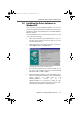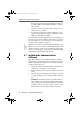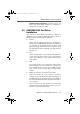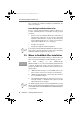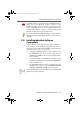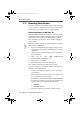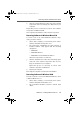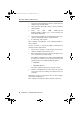Operation Manual
Removing Software in Windows 2000
20 FRITZ!Card – 2 Installing FRITZ!Card USB v2.1
3. Select the “Uninstall/Unplug a device” option in the fol-
lowing dialog and click “Next”.
4. Then select the “Uninstall a device” option. Confirm by
clicking “Next”.
5. Select the entry “AVM ISDN-Controller
FRITZ!Card USB v2.1 (Win 2000)” in the following list
and confirm with “Next”.
6. Confirm the uninstallation by activating the option “Yes,
I want to uninstall this device” and click “Next”.
7. As a final step, click “Finish”.
This completes uninstallation of the FRITZ!Card USB v2.1
driver software.
Proceed as follows to remove the FRITZ! communications
software and the system driver:
1. Select “Start / Settings / Control Panel”, then double-
click the “Add/Remove Programs” icon.
2. Make sure that the “Change or Remove Programs” but-
ton is selected in the column at left.
If the FRITZ! communications software and the AVM CAPI
Port driver are installed on your system, then they both
appear in the list of “Currently installed programs”:
– AVM FRITZ!
– AVM ISDN CAPI Port
Select the software component you want to remove.
3. Click the “Change/Remove” button. All of the selected
component's files and settings are deleted from your
computer.
Repeat this process as necessary to remove other software
components of FRITZ!Card.
This completes uninstallation of the selected component.
FCusb-e.book Seite 20 Dienstag, 12. September 2006 3:12 15