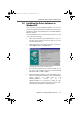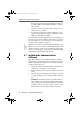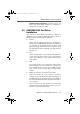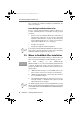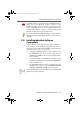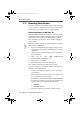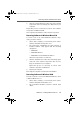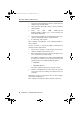Operation Manual
Removing Software in Windows Me and 98
FRITZ!Card – 2 Installing FRITZ!Card USB v2.1 19
4. Click the “Change/Remove” button. All of the selected
component's files and settings are deleted from your
computer.
Repeat this process as necessary to remove other software
components of FRITZ!Card USB.
This completes uninstallation of the selected component.
Removing Software in Windows Me and 98
To remove some or all of the FRITZ!Card software compo-
nents, proceed as follows:
1. Select “Start / Settings / Control Panel”, then double-
click the “Add/Remove Programs” icon.
2. The components of FRITZ!Card are found in the list of
installed software. They appear with the following
descriptions:
– AVM FRITZ!
– AVM ISDN CAPI Port
– AVM ISDN-Controller FRITZ!Card USB v2.1
Select the components to be removed.
3. Click the “Add/Remove” button. The Uninstall program
starts. All of the selected component's files and set-
tings are deleted from your computer.
Repeat this process as necessary to remove other
software components of FRITZ!Card.
4. Restart your computer.
Rebooting the computer concludes the uninstallation.
Removing Software in Windows 2000
Proceed as follows to remove the FRITZ!Card USB v2.1 driver
software in Windows 2000:
1. Select “Start / Settings / Control Panel”, then double-
click the “Add/Remove Hardware” icon.
2. The Found New Hardware assistant is started. Click
“Next”.
FCusb-e.book Seite 19 Dienstag, 12. September 2006 3:12 15