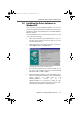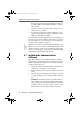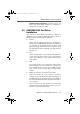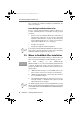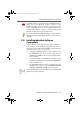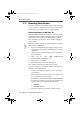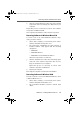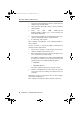Operation Manual
Removing the Software
18 FRITZ!Card – 2 Installing FRITZ!Card USB v2.1
2.11 Removing the Software
The steps required to remove the software vary depending
on your computer's operating system. See the section below
that describes uninstallation in your operating system.
Removing Software in Windows XP
When the FRITZ!Card USB v2.1 hardware is removed from the
computer, the driver software is deactivated automatically. It
is generally not necessary to uninstall the driver software.
If you would like to remove the driver software anyway, pro-
ceed as follows:
FRITZ!Card USB v2.1 may not be removed from the computer
until it has been uninstalled.
1. Open the Device Manager by clicking through “start /
Control Panel / Performance and Maintenance / System
/ Hardware”.
2. Click the button “Device Manager”, then double-click
Network Adapters.
3. Select the list entry “AVM ISDN-Controller
FRITZ!Card USB v2.1 (WinXP/2000)”.
4. Select “Action / Uninstall”.
5. Acknowledge the message by clicking “OK”.
This completes uninstallation of the driver software.
Proceed as follows to remove the FRITZ! communications
software and the system driver:
1. Click the “Add/Remove Programs” icon in the “Start /
Control Panel”.
2. Make sure that the “Change or Remove Programs” but-
ton is selected in the column at left.
If the FRITZ! communications software and the AVM CAPI
Port driver are installed on your system, then they both
appear in the list of “Currently installed programs”:
– AVM FRITZ!
– AVM ISDN CAPI Port
3. Select the software component you want to remove.
FCusb-e.book Seite 18 Dienstag, 12. September 2006 3:12 15