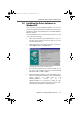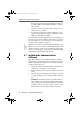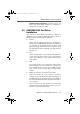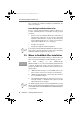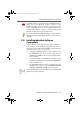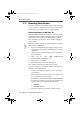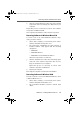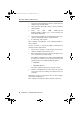Operation Manual
Installing the Driver Software in Windows Me
FRITZ!Card – 2 Installing FRITZ!Card USB v2.1 11
3. When the Hardware Wizard reports that “Windows has
finished installing the software you selected that your
new hardware device requires.”, the “USB” LED on your
FRITZ!Card USB v2.1 should be lit. If
FRITZ!Card USB v2.1 is connected to a PBX, on some
PBX systems the “D” LED for the D channel is also lit up.
Click “Finish”.
Next, the welcome window of the installation program for
the AVM ISDN-Controller FRITZ!Card USB v2.1 appears
automatically.
4. Specify the folder in which the driver software is to be
installed on your computer.
5. As a final step of the driver software installation, a mes-
sage box is displayed showing the configuration of the
ISDN-Controller FRITZ!Card USB v2.1.
Once the driver software installation has been completed, a
message reports that the FRITZ! communications software
can be installed. For more information, read “Installing the
Communications Software” on page 14.
Windows Me includes an ISDN Configuration Wizard. This
Wizard can be used neither to install ISDN hardware and
software correctly, nor to set up an ISDN connection. It can
only be used to configure a previously installed NDIS WAN
CAPI driver (one of the AVM system drivers).
FCusb-e.book Seite 11 Dienstag, 12. September 2006 3:12 15