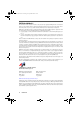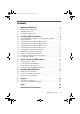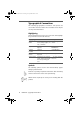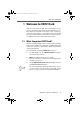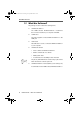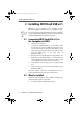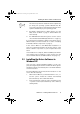Operation Manual
Installing the Driver Software in Windows Me
10 FRITZ!Card – 2 Installing FRITZ!Card USB v2.1
3. In the next window, confirm “AVM ISDN-Controller
FRITZ!Card USB v2.1 (WinXP/2000)” as the hardware
match by clicking “Next”.
4. When the Hardware Wizard reports that “The wizard has
finished installing the software for AVM ISDN-Controller
FRITZ!Card USB v2.1”, the “USB” LED on your
FRITZ!Card USB v2.1 should be lit. If
FRITZ!Card USB v2.1 is connected to a PBX, on some
PBX systems the “D” LED for the D channel is also lit up.
In the next step, install the FRITZ! communications software.
For more information, see the section “Installing the Commu-
nications Software” on page 14.
2.4 Installing the Driver Software in
Windows Me
Once you have connected FRITZ!Card USB v2.1 to the com-
puter, the Plug & Play mechanism of Windows Me recognizes
the ISDN-Controller automatically. The Found New Hardware
Wizard is started.
Insert the FRITZ!Card CD and follow the instructions on the
screen. Note the following:
1. When asked: “What would you like to do?”, select the
option “Automatic search for a better driver (Recom-
mended)”.
2. Select the entry <CD-ROM DRIVE>:\WINDOWS.ME\
FUSB2SET.INF in the list of entries found and confirm
with “OK”.
FCusb-e.book Seite 10 Dienstag, 12. September 2006 3:12 15