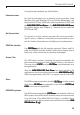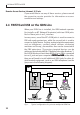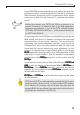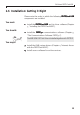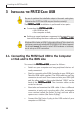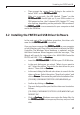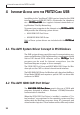Operation Manual
3 Installing the FRITZ!Card USB
18
• The next dialog announces, “The software for the new
hardware component has been installed.” The “USB” LED
on your
FF
FF
F
RR
RR
R
ITZ!CarITZ!Car
ITZ!CarITZ!Car
ITZ!Car
d Ud U
d Ud U
d U
SBSB
SBSB
SB lights up.
• Acknowledge by clicking on the
Finish Finish
Finish Finish
Finish button.
• Next, the sign-on window of the
AA
AA
A
VM IVM I
VM IVM I
VM I
SDN-ContrSDN-Contr
SDN-ContrSDN-Contr
SDN-Contr
olleroller
olleroller
oller
FF
FF
F
RR
RR
R
ITZ!CarITZ!Car
ITZ!CarITZ!Car
ITZ!Car
d Ud U
d Ud U
d U
SB SB
SB SB
SB installation program appears automatically.
This dialog allows you to display the
FF
FF
F
RR
RR
R
ITZ!CarITZ!Car
ITZ!CarITZ!Car
ITZ!Car
d Ud U
d Ud U
d U
SBSB
SBSB
SB
Readme file, which contains information not yet available
at the time this manual was printed. Click on
ContinueContinue
ContinueContinue
Continue to
proceed with the installation.
• In the next dialog, enter the folder in which you want the
driver software for the
FF
FF
F
RR
RR
R
ITZ!CarITZ!Car
ITZ!CarITZ!Car
ITZ!Car
d Ud U
d Ud U
d U
SBSB
SBSB
SB installed on your
computer. The default is C:\IDRIVER. You may confirm this
or specify any other path. You may also click on
BrBr
BrBr
Br
oo
oo
o
wse wse
wse wse
wse to
look for the desired folder.
When you have finished, click on
ContinueContinue
ContinueContinue
Continue.
• In the next dialog, select the D channel protocol used on
your ISDN line (DSS1 or 1TR6). Click on
Continue Continue
Continue Continue
Continue to confirm
your choice.
• The Setup program now copies all the necessary files to
the specified folder.
Afterward, a message box shows the current D channel
protocol setting of the
F F
F F
F
RR
RR
R
ITZ!CarITZ!Car
ITZ!CarITZ!Car
ITZ!Car
d Ud U
d Ud U
d U
SBSB
SBSB
SB. Confirm this set-
ting by clicking on
ContinueContinue
ContinueContinue
Continue.
The “AVM” program group now appears under “Programs” in
the Windows “Start” menu. This group contains the programs
“FRITZ!Card USB Readme”, “FRITZ!Card USB Setup” and “AVM
Internet Home Page”. The last of these is a link to AVM’s World
Wide Web server, and requires a browser and an Internet con-
nection.
FRITZ!Card USB Readme contains the latest information on the
FRITZ!Card USB. The FRITZ!Card USB Setup program allows you to
change the D channel protocol setting after installation and to activate
CAPI SoftCompression X.75/V.42bis permanently.