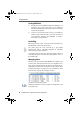Operation Manual
Working at Different Locations
34 BlueFRITZ! USB – 3 Using the Bluetooth Stick BlueFRITZ! USB
Working at Different Locations
If you use BlueFRITZ! USB on a notebook at different loca-
tions, there are different Bluetooth devices available as re-
mote sites at each location.
To simplify and organize your connections to different Blue-
tooth remote sites, you can sort the Bluetooth devices into
separate locations.
Proceed as follows to create locations:
1. Click the program icon and select “Locations / Manage
Locations”.
2. The “Manage Locations” dialog appears. In the “Loca-
tion” area, click the “New” button.
3. Enter a name for this location.
4. The “Find and Select Bluetooth Devices” dialog ap-
pears. Select the device to be included at the new loca-
tion, or, if the device is not included in the list, click
“Start Search” and then select the device.
5. In the “Bluetooth Devices” location, select the “Add”
button to add the other devices at the location.
6. To switch between various locations, click the program
icon and select “Locations / <your location>”.
BlueFRITZ! USB and Microsoft Bluetooth
The Bluetooth applications based on the application pro-
gramming interface (API) of the Microsoft Bluetooth environ-
ment can only be executed in the Microsoft Bluetooth envi-
ronment. The BlueFRITZ! control software thus offers the pos-
sibility of switching back and forth between the AVM Blue-
tooth environment to the Microsoft Bluetooth environment.
The Microsoft Bluetooth envirnoment is only available in the
Windows XP operating system with Service Pack 2 installed.
To switch from the AVM Bluetooth environment to the Mi-
crosoft Bluetooth environment, click the program icon and
select “Enable MS Bluetooth Stack”.
BlueFRITZ!USB-e.book Seite 34 Montag, 18. September 2006 3:36 15