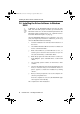Operation Manual
Installing the AVM ISDN CAPI Port Driver
BlueFRITZ! USB – 2 Installing BlueFRITZ! USB 15
2.9 Installing the AVM ISDN CAPI Port Driver
After installing FRITZ!, a window with four settings pages
opens for the installation of the AVM ISDN CAPI Port Driver.
z Modems
Select here the CAPI Port modems you would like to in-
stall, such as “AVM ISDN Internet (PPP over ISDN)” for a
connection to an Internet Service Provider using Win-
dows’ Dial-Up Networking. For more information about
the individual virtual modems, select one of the mo-
dems and then press “F1”.
z MSN
On the “MSN” settings page, you can enter a specific
MSN to be used for outgoing connections over the two
virtual modems “AVM ISDN Internet (PPP over ISDN)”
and “AVM ISDN RAS (PPP over ISDN)”. This can be use-
ful for keeping track of online costs. More information is
available in the Online Help once you have installed the
AVM ISDN CAPI Port Driver.
z Port
On this settings page you can assign specific COM ports
to the virtual modems. If no special COM port settings
are required in your system, simply confirm the default
settings.
z AVM Test Connection / Fast Internet over ISDN
Define here whether you want two new connections to be
automatically created in Dial-Up Networking on installa-
tion: AVM Fast Internet and AVM Intranet. Dial-Up Net-
working must already be installed on your computer.
This concludes the software installation for BlueFRITZ! USB.
Restart your computer.
BlueFRITZ!USB-e.book Seite 15 Montag, 18. September 2006 3:36 15