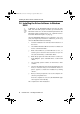Operation Manual
The Control Software BlueFRITZ!
BlueFRITZ! USB – 2 Installing BlueFRITZ! USB 13
2.7 The Control Software BlueFRITZ!
The BlueFRITZ! control software is installed along with the
BlueFRITZ! USB driver software. After the driver software has
been installed, BlueFRITZ! starts automatically and looks for
suitable Bluetooth remote sites in your vicinity.
If you install a BlueFRITZ! ISDN Set with a preconfigured con-
nection, the connection between BlueFRITZ! USB and Blue-
FRITZ! AP-ISDN will be established automatically.
All Bluetooth devices that are compatible with BlueFRITZ!
USB are displayed in a list in the “Find and select Bluetooth
Device
”
window.
1. Select a Bluetooth device that you would like to include
in your Bluetooth location and confirm by clicking “Se-
lect Bluetooth Device”.
The new Bluetooth device is displayed in BlueFRITZ! as
a known device.
2. A window for entering the Bluetooth passkey opens. En-
ter the passkey of the Bluetooth device.
AVM Access Points have the passkey printed on the
bottom of the device.
The Bluetooth connection is established.
Once all BlueFRITZ! USB software has been installed and the
Bluetooth connection with a Bluetooth device has been es-
tablished, a message appears announcing that the FRITZ!
communications software can be installed.
BlueFRITZ!USB-e.book Seite 13 Montag, 18. September 2006 3:36 15