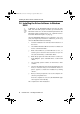Operation Manual
Installing the Driver Software in Windows 98 SE
12 BlueFRITZ! USB – 2 Installing BlueFRITZ! USB
2.6 Installing the Driver Software in Windows
98 SE
In Windows 98 SE, BlueFRITZ! USB has only the CIP. PAN,
DUN, SPP and HCRP profiles available for connections to
Bluetooth remote sites. For more detailed information on the
Bluetooth profiles mentioned here, see “Optimum Connec-
tions with Bluetooth Profiles” on page 45.
Once the BlueFRITZ! USB has been connected to your com-
puter, the Plug & Play mechanism of Windows 98 SE recog-
nizes the BlueFRITZ! USB automatically.
1. Insert the installation CD and follow the instructions on
the screen.
2. The Add New Hardware Wizard searches for a Bluetooth
device. Confirm with “Next”.
3. When asked “What do you want Windows to do?”, se-
lect the option “Search for the best driver for your de-
vice. (Recommended)”. Confirm with “Next”.
4. When the program asks where the driver is located, ac-
tivate only the option “CD-ROM drive”. Confirm with
“Next”.
5. The operating system searches for the device's driver
software.
6. The message “Windows has finished installing the soft-
ware you selected that your new hardware device re-
quires” appears. Conclude the installation by clicking
“Finish”.
7. Next you will be prompted to reboot the computer. An-
swer the prompt with “Yes”.
Once the computer has rebooted, the BlueFRITZ! appli-
cation appears automatically.
This completes the driver installation.
BlueFRITZ!USB-e.book Seite 12 Montag, 18. September 2006 3:36 15