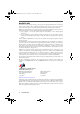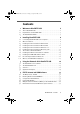Operation Manual
Installing the Driver Software in Windows Me
10 BlueFRITZ! USB – 2 Installing BlueFRITZ! USB
2.4 Installing the Driver Software in Windows Me
In Windows Me, BlueFRITZ! USB has only the CIP. PAN, DUN,
SPP and HCRP profiles available for connections to Blue-
tooth remote sites. For more detailed information on the
Bluetooth profiles mentioned here, see “Optimum Connec-
tions with Bluetooth Profiles” on page 45.
Once the BlueFRITZ! USB has been connected to your com-
puter, the Plug & Play mechanism of Windows Me recognizes
BlueFRITZ! USB automatically.
1. Insert the installation CD and follow the instructions on
the screen.
2. When asked: “What would you like to do?”, select the
option “Automatic search for a better driver (Recom-
mended).”.
3. The message “Windows has finished installing the soft-
ware you selected that your new hardware device re-
quires” appears. Conclude the installation by clicking
“Finish”.
4. Next you will be prompted to reboot the computer. An-
swer the prompt with “Yes”.
Once the computer has rebooted, the BlueFRITZ! appli-
cation appears automatically.
This completes the driver installation. For more information,
see the section “The Control Software BlueFRITZ!” on
page 13.
BlueFRITZ!USB-e.book Seite 10 Montag, 18. September 2006 3:36 15