Operation Manual
Table Of Contents
- Titel
- Rechtliche Hinweise
- Inhalt
- 1 Willkommen bei BlueFRITZ! AP-DSL
- 2 Inbetriebnahme von BlueFRITZ! AP-DSL
- 2.1 Aufstellen von BlueFRITZ! AP-DSL
- 2.2 Anschluss von BlueFRITZ! AP-DSL an DSL, ISDN und Stromversorgung
- 2.3 Anschluss von BlueFRITZ! AP-DSL über eine Bluetooth-Verbindung an den Computer
- 2.4 Anschluss von BlueFRITZ! AP-DSL über ein USB-Kabel an Ihren Computer
- 2.5 Nutzen verschiedener Bluetooth-Profile
- 3 Betrieb von BlueFRITZ! AP-DSL über USB-Kabel
- 3.1 Installationsumfang
- 3.2 Installation der Treibersoftware in Windows XP
- 3.3 Installation der Treibersoftware in Windows Me
- 3.4 Installation der Treibersoftware in Windows 2000
- 3.5 Installation der Treibersoftware in Windows 98
- 3.6 Installation der DSL-Software FRITZ!DSL
- 3.7 Installation der Kommunikationssoft ware FRITZ!
- 3.8 Installation des AVM ISDN CAPI Port- Treibers
- 3.9 Installation des Konfigurationspro gramms FRITZ!X
- 3.10 Eingerichtete Programmordner
- 4 Ins Internet mit BlueFRITZ! AP-DSL
- 5 FRITZ! - Die Software für Internet und ISDN
- 6 Konfiguration von BlueFRITZ! AP-DSL
- 7 Deinstallation von BlueFRITZ! AP-DSL
- 8 Informationen, Updates und Support
- Index
- CE-Konformitätserklärung
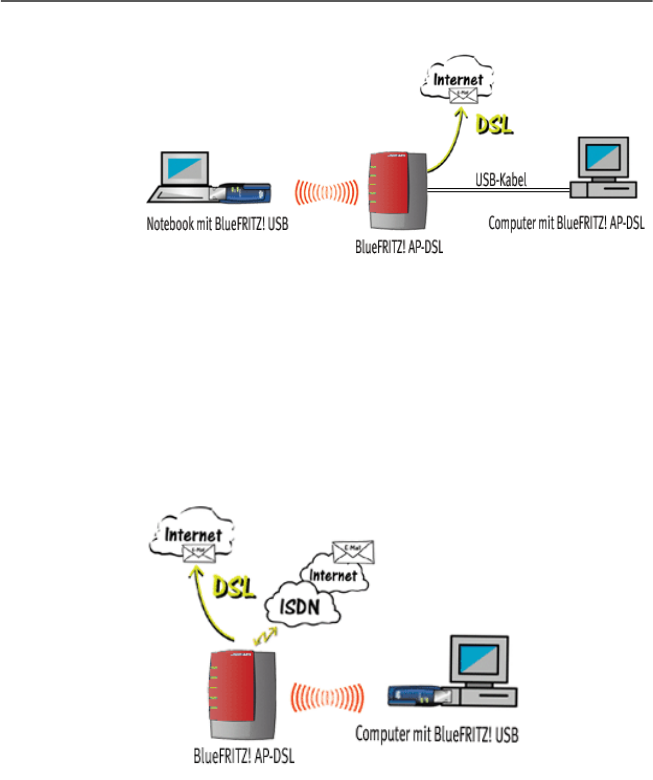
Nutzen verschiedener Bluetooth-Profile
BlueFRITZ! AP-DSL – 2 Inbetriebnahme von BlueFRITZ! AP-DSL 17
Bluetooth-Verbindung mit dem PAN-Profil über BlueFRITZ! AP-DSL
ISDN-Profil CIP
Für ISDN-Verbindungen nutzen Sie einen Client, der das
„Common ISDN Access Profile“ (CIP) unterstützt. Ein solches
Gerät ist zum Beispiel BlueFRITZ! USB. Für eine Bluetooth-
Verbindung mit dem ISDN-Profil CIP stehen Ihnen alle Leis-
tungsmerkmale des ISDN zur Verfügung.
Bluetooth-Verbindung mit dem ISDN-Profil CIP zwischen BlueFRITZ!
USB und BlueFRITZ! AP-DSL
BlueFRITZ! AP-DSL.book Seite 17 Donnerstag, 30. Oktober 2003 3:47 15










