Specifications
Table Of Contents
- Title
- Legal Notes
- Contents
- Typographical Conventions
- 1 Introduction
- 2 Installing the ISDN-Controller B1 PCI v4.0
- 3 Installation in Windows XP
- 4 Installation in Windows 2000
- 5 Installation in Windows NT
- 6 Installation in Windows Me
- 7 Installation in Windows 98
- 8 Installation in Novell NetWare 6.x, 5.x, 4.x and 3.12
- 8.1 Installing the Driver Software
- 8.2 Configuring the ISDN-Controller B1 PCI v4.0 with Stand-Alone CAPI
- 8.3 Starting Operation of the ISDN-Controller B1 PCI v4.0 with Stand-Alone CAPI
- 8.4 Configuration of the ISDN-Controller B1 PCI v4.0 with CAPI for the CAPI Manager
- 8.5 Installing Additional Controllers
- 8.6 Removing the ISDN-Controller B1 PCI v4.0
- 9 Installation in Linux
- 10 Installation in Windows OS/2
- 11 Special Types of Connections
- 12 AVM System Architecture
- 13 Technical Summary
- 14 Troubleshooting
- 15 Information, Updates and Support
- Index
- Declaration of CE Conformity
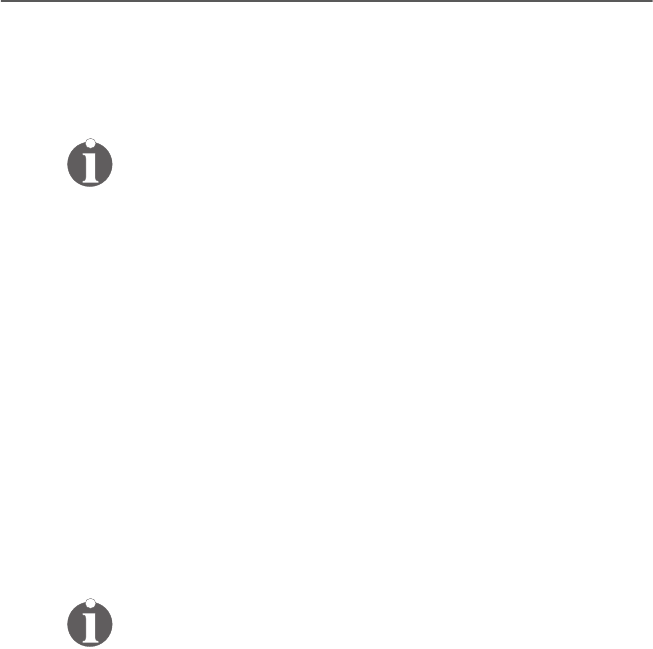
Starting Operation of the ISDN-Controller B1 PCI v4.0 with Stand-Alone CAPI
ISDN-Controller B1 PCI v4.0 – 8 Installation in Novell NetWare 6.x, 5.x, 4.x and 3.12 41
and automatic data compression. Move the selection to the
entry desired and press “Return”. Select the desired setting
from the overview displayed or type the new value in the ac-
tivated input field.
Information on CAPI SoftCompression can be found in the
section “CAPI SoftCompression X75/V42bis” on page 66.
Exit the configuration by pressing “Esc”. Answer “Yes” to
save your settings.
The ISDN-Controller B1 PCI v4.0 settings can be changed at
any time using this method.
8.3 Starting Operation of the ISDN-
Controller B1 PCI v4.0 with Stand-
Alone CAPI
Enter the following command at the system console to load
the controller:
load capi20
A message appears reporting that the ISDN-Controller has
been loaded and the CAPI interface is available.
When using NetWare 6.x, observe that the display for suc-
cessful loading is shown in an extra console. This can be
accessed using the key combination “Alt + Esc”.
Enter the following command in order to unload the controller:
load capi20 -d
The system displays a message confirming the action.
HB_B1V40-e.book Seite 41 Freitag, 24. September 2004 4:41 16










