Specifications
Table Of Contents
- Title
- Legal Notes
- Contents
- Typographical Conventions
- 1 Introduction
- 2 Installing the ISDN-Controller B1 PCI v4.0
- 3 Installation in Windows XP
- 4 Installation in Windows 2000
- 5 Installation in Windows NT
- 6 Installation in Windows Me
- 7 Installation in Windows 98
- 8 Installation in Novell NetWare 6.x, 5.x, 4.x and 3.12
- 8.1 Installing the Driver Software
- 8.2 Configuring the ISDN-Controller B1 PCI v4.0 with Stand-Alone CAPI
- 8.3 Starting Operation of the ISDN-Controller B1 PCI v4.0 with Stand-Alone CAPI
- 8.4 Configuration of the ISDN-Controller B1 PCI v4.0 with CAPI for the CAPI Manager
- 8.5 Installing Additional Controllers
- 8.6 Removing the ISDN-Controller B1 PCI v4.0
- 9 Installation in Linux
- 10 Installation in Windows OS/2
- 11 Special Types of Connections
- 12 AVM System Architecture
- 13 Technical Summary
- 14 Troubleshooting
- 15 Information, Updates and Support
- Index
- Declaration of CE Conformity
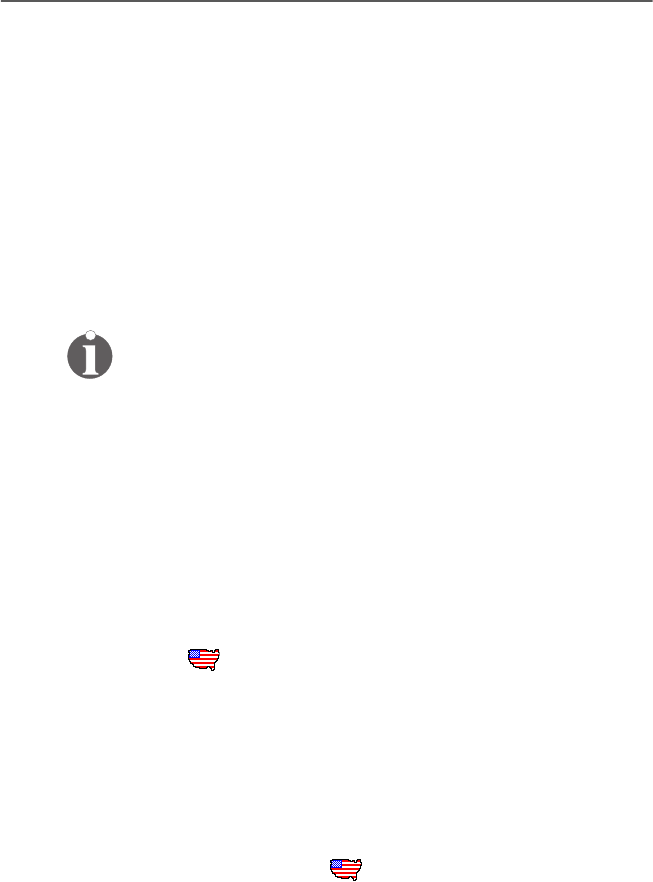
Installing the Driver Software
ISDN-Controller B1 PCI v4.0 – 6 Installation in Windows Me 29
5. The following message appears: “Windows has found
more than one driver that may work for your hardware.
Please select the driver that matches your language and
hardware.” Select from the list the entry “AVM ISDN-
Controller B1 Family – <CD-ROM-Drive>:\CARDWARE\B1_
PCI\WINDOWS.ME\ENGLISH\ALLSETUP.INF” and con-
firm with “OK”.
6. The driver files are copied. Then click “Finish”.
7. The installation’s welcome screen appears. For more in-
formation about the ISDN-Controller and the installation
process, click “View AVM Readme now” in this window.
Use the “F1” key at any time to view a help text for the
current installation step.
Click “Continue”.
8. Choose the controller you want to install. If no ISDN-
Controller has been installed yet, the controller “B1 PCI”
is activated by default. Click “Continue”.
9. In the next window, enter the folder in which the driver
software is to be installed. When your entries are com-
plete, click “Continue”.
10. First specify the D-channel protocol to be used: DSS1
(Euro ISDN), NI1, 5ESS, 1TR6. Confirm with “Continue”.
US only: The next dialog asks you to enter your first
complete ISDN directory number (area code plus tele-
phone number) in the first input field. In the second
field, enter your first complete SPID.
In the following dialog box, enter your second complete
ISDN directory number and your second SPID. If you
have been assigned only one directory number and one
SPID, leave the input fields in this dialog blank and
click “Continue”.
The installation program then copies all files to the
specified folder.
11. As a final step, a window appears with the settings of the
ISDN-Controller B1 PCI v4.0. Confirm with “Continue”.
HB_B1V40-e.book Seite 29 Freitag, 24. September 2004 4:41 16










