Specifications
Table Of Contents
- Title
- Legal Notes
- Contents
- Typographical Conventions
- 1 Introduction
- 2 Installing the ISDN-Controller B1 PCI v4.0
- 3 Installation in Windows XP
- 4 Installation in Windows 2000
- 5 Installation in Windows NT
- 6 Installation in Windows Me
- 7 Installation in Windows 98
- 8 Installation in Novell NetWare 6.x, 5.x, 4.x and 3.12
- 8.1 Installing the Driver Software
- 8.2 Configuring the ISDN-Controller B1 PCI v4.0 with Stand-Alone CAPI
- 8.3 Starting Operation of the ISDN-Controller B1 PCI v4.0 with Stand-Alone CAPI
- 8.4 Configuration of the ISDN-Controller B1 PCI v4.0 with CAPI for the CAPI Manager
- 8.5 Installing Additional Controllers
- 8.6 Removing the ISDN-Controller B1 PCI v4.0
- 9 Installation in Linux
- 10 Installation in Windows OS/2
- 11 Special Types of Connections
- 12 AVM System Architecture
- 13 Technical Summary
- 14 Troubleshooting
- 15 Information, Updates and Support
- Index
- Declaration of CE Conformity
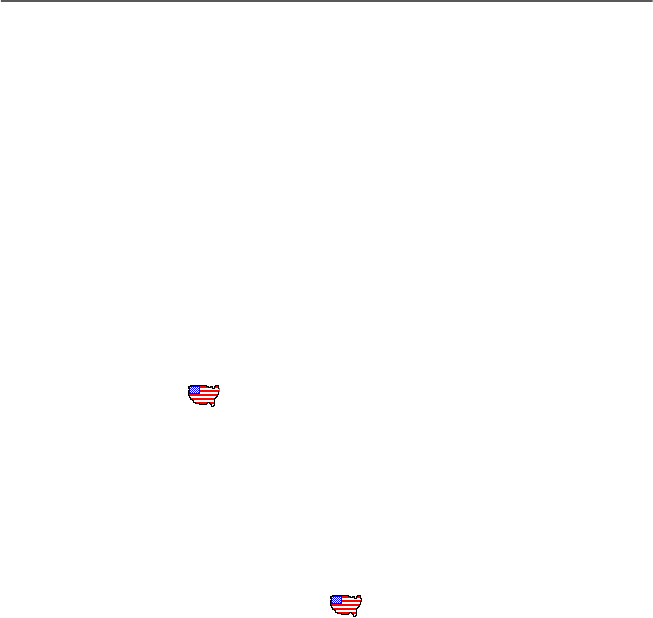
Installing the Driver Software
ISDN-Controller B1 PCI v4.0 – 5 Installation in Windows NT 25
Click “Continue”.
5. The next window contains a list of the installed control-
lers. If no AVM ISDN-Controller is installed, the “New”
entry (add an ISDN-Controller) is already active.
Select the type of controller to be installed and click
“Continue”.
6. In the next window, enter the folder in which the driver
software is to be installed and confirm by clicking “Con-
tinue”.
7. Enter in the next window which D-channel protocol is
used on your ISDN line.
Select the desired option and then click “Continue”.
US only: The next dialog asks you to enter your first
complete ISDN directory number (area code plus tele-
phone number) in the first input field. In the second
field, enter your first complete SPID.
In the following dialog box, enter your second complete
ISDN directory number and your second SPID. If you
have been assigned only one directory number and one
SPID, leave the input fields in this dialog blank and
click “Continue”.
The installation program then copies all files to the
specified folder.
8. As a final step, a window appears with the settings of the
ISDN-Controller B1 PCI v4.0. Confirm with “Continue”.
This concludes the driver software installation in
Windows NT. Now the ISDN-Controller can be put into opera-
tion.
A new program group called “AVM” is created in the Program
Manager/Start menu. This program group contains the files
“AVM Internet Home Page” (Windows NT 4.0 only: link to the
AVM Internet pages), “B1 Readme”, “B1 Setup” and “B1
Test”.
HB_B1V40-e.book Seite 25 Freitag, 24. September 2004 4:41 16










