Specifications
Table Of Contents
- Title
- Legal Notes
- Contents
- Typographical Conventions
- 1 Introduction
- 2 Installing the ISDN-Controller B1 PCI v4.0
- 3 Installation in Windows XP
- 4 Installation in Windows 2000
- 5 Installation in Windows NT
- 6 Installation in Windows Me
- 7 Installation in Windows 98
- 8 Installation in Novell NetWare 6.x, 5.x, 4.x and 3.12
- 8.1 Installing the Driver Software
- 8.2 Configuring the ISDN-Controller B1 PCI v4.0 with Stand-Alone CAPI
- 8.3 Starting Operation of the ISDN-Controller B1 PCI v4.0 with Stand-Alone CAPI
- 8.4 Configuration of the ISDN-Controller B1 PCI v4.0 with CAPI for the CAPI Manager
- 8.5 Installing Additional Controllers
- 8.6 Removing the ISDN-Controller B1 PCI v4.0
- 9 Installation in Linux
- 10 Installation in Windows OS/2
- 11 Special Types of Connections
- 12 AVM System Architecture
- 13 Technical Summary
- 14 Troubleshooting
- 15 Information, Updates and Support
- Index
- Declaration of CE Conformity
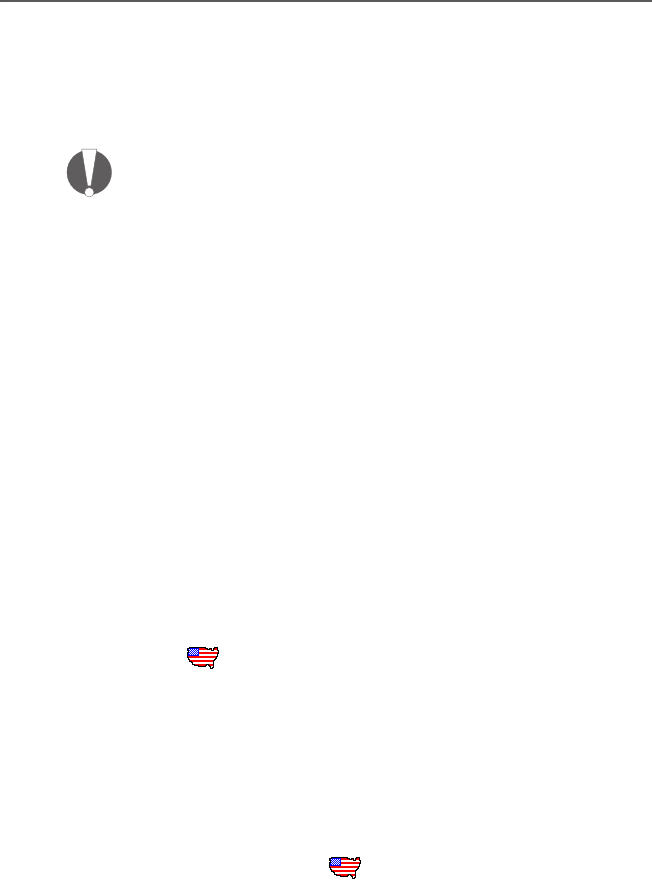
Installing the Driver Software
20 ISDN-Controller B1 PCI v4.0 – 4 Installation in Windows 2000
Please be patient for a few seconds while the ISDN-Con-
troller B1 PCI v4.0 installation is being concluded.
Once the driver installation is concluded, the second step is
to update the driver software from the installation CD.
Always install the current driver software from the installa-
tion CD to take advantage of the entire potential of the ISDN-
Controller B1 PCI v4.0 (for instance, faxing on two B channels
simultaneously).
1. Run the SETUP.EXE file. This file is located in the <CD-ROM
DRIVE>:\CARDWARE\B1_PCI\WINDOWS.2K\ENGLISH on the
installation CD.
2. The welcome screen of the installation program ap-
pears automatically. Click “Continue”.
3. In next dialog, select “Update” and once again “Continue”.
4. In the next dialog Windows may prompt you to install
software not digitally signed by Microsoft. This request
depends on the driver signature options set on your
computer. If you are prompted for confirmation, click
“Yes”. Repeat this procedure in the next dialog for the
AVM ISDN CoNDIS WAN CAPI Driver.
5. Select the setting for the D-channel protocol and
confirm your entry by clicking “Continue”.
US only: The next dialog asks you to enter your first
complete ISDN directory number (area code plus tele-
phone number) in the first input field. In the second
field, enter your first complete SPID.
In the following dialog box, enter your second complete
ISDN directory number and your second SPID. If you
have been assigned only one directory number and one
SPID, leave the input fields in this dialog blank and
click “Continue”.
The installation program then copies all files to the
specified folder.
6. After the driver software installation is concluded, a
window appears reporting that the software was updat-
ed successfully. Click “Finish”.
HB_B1V40-e.book Seite 20 Freitag, 24. September 2004 4:41 16










