Specifications
Table Of Contents
- Title
- Legal Notes
- Contents
- Typographical Conventions
- 1 Introduction
- 2 Installing the ISDN-Controller B1 PCI v4.0
- 3 Installation in Windows XP
- 4 Installation in Windows 2000
- 5 Installation in Windows NT
- 6 Installation in Windows Me
- 7 Installation in Windows 98
- 8 Installation in Novell NetWare 6.x, 5.x, 4.x and 3.12
- 8.1 Installing the Driver Software
- 8.2 Configuring the ISDN-Controller B1 PCI v4.0 with Stand-Alone CAPI
- 8.3 Starting Operation of the ISDN-Controller B1 PCI v4.0 with Stand-Alone CAPI
- 8.4 Configuration of the ISDN-Controller B1 PCI v4.0 with CAPI for the CAPI Manager
- 8.5 Installing Additional Controllers
- 8.6 Removing the ISDN-Controller B1 PCI v4.0
- 9 Installation in Linux
- 10 Installation in Windows OS/2
- 11 Special Types of Connections
- 12 AVM System Architecture
- 13 Technical Summary
- 14 Troubleshooting
- 15 Information, Updates and Support
- Index
- Declaration of CE Conformity
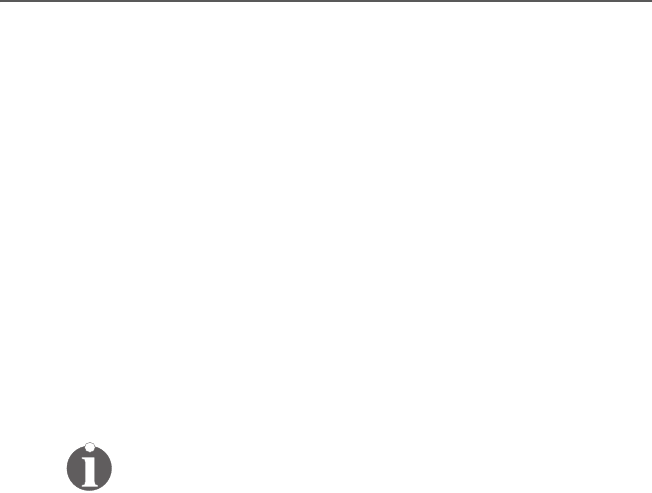
Installing the ISDN-Controller B1 PCI v4.0
12 ISDN-Controller B1 PCI v4.0 – 2 Installing the ISDN-Controller B1 PCI v4.0
2 Installing the ISDN-
Controller B1 PCI v4.0
First the AVM ISDN-Controller B1 PCI v4.0 must be installed in
the computer. To do so, proceed as follows:
1. First, make sure that the PC and all peripheral devices
are switched off. Disconnect their power supply.
2. Open the cover of the PC. Touch the metal of the hous-
ing to discharge any static electricity.
3. Choose a PCI slot (these are shorter than the ISA slots),
unscrew and remove the slot protection plate at the
back of the PC, and insert the ISDN-Controller in the
slot.
If installing the ISDN-Controller in a Novell NetWare
system: Write down the number of the slot in which the
controller is inserted for subsequent configuration. For
more information, consult the documentation of the
motherboard or the system manual.
4. Screw the back plate of the ISDN-Controller onto the
back panel of the PC.
5. Close the computer housing and plug the power cord
back in to the socket.
6. Connect the ISDN-Controller to your ISDN supply. The
ISDN cable has an RJ45 plug at each end. Insert one end
in your ISDN jack and the other end in the S
0
socket on
the back plate of your ISDN-Controller.
7. Route the six-meter cable as desired.
This completes the hardware installation.
HB_B1V40-e.book Seite 12 Freitag, 24. September 2004 4:41 16










