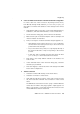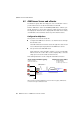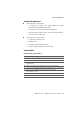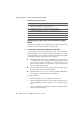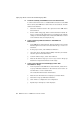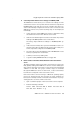Specifications
Step by Step: On the Employees’ Home Computers
AVM Access Server – 4 AVM Access Server Use Scenarios 57
D Test the Internet Connection
You can test the Internet connection by sending a “ping” to any server
in the Internet.
1. The NetWAYS/ISDN Internet connection must be on stand-by. In
the NetWAYS/ISDN window, select the Internet connection, then
click “Standby to connect” in the “File” menu.
2. Open a command prompt and enter ping www.avm.de.
If the server’s responses are received, then NetWAYS/ISDN has
successfully established a connection to the Internet.
E Test the VPN Connection from the Home PC to the AVM Access Server
1. The AVM Access Server in the agency’s office is connected to the
Internet by a leased line. To verify that the connection is working,
open a command prompt on the AVM Access Server computer and
enter ping www.avm.de -t.
When you have tested the VPN connection, press Ctrl+C to stop
the ping program.
2. The NetWAYS/ISDN Internet connection must be on stand-by. In
the NetWAYS/ISDN window, select the Internet connection, then
click “Standby to connect” in the “File” menu.
3. On the NetWAYS/ISDN computer, open a command prompt and
enter ping followed by the permanent, public IP address of the
AVM Access Server.
If the server’s responses are received, then NetWAYS/ISDN has
successfully reached the AVM Access Server over the Internet.
F Test Access to the E-mail Server from the Home Computer
1. Open a command prompt on the NetWAYS/ISDN computer.
2. Enter the following command:
ping 192.168.10.10
If a response to the ping is received, then NetWAYS/ISDN comput-
er is able to communicate with the e-mail server over the VPN link.
You can now configure an e-mail client program.