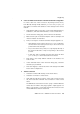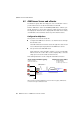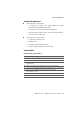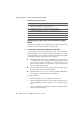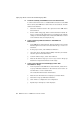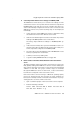Specifications
Step by Step: On the Server in the Translation Agency Office
54 AVM Access Server – 4 AVM Access Server Use Scenarios
D Test the Accessibility of the AVM Access Server from the Internet
In order for the remote users to establish VPN connections to the AVM
Access Server, the AVM Access Server must be accessible at a known
address in the Internet.
1. Select the “Internet” folder in the object tree in the AVM Access
Server window.
2. On the “VPN” dialog page, make sure that the field “Internet ad-
dress” contains the IP address that you specified in the network
settings for the LAN adapter that connects the AVM Access Server
to the external router (see Step A4 above).
E Create a User Group
“VPN telecommuters” with VPN Access
Authorization
1. In the AVM Access Server window, click the “Remote users” folder
with the right mouse button and select “Add Group...” in the con-
text menu.
2. As the group’s name, enter “VPN telecommuters”.
3. Leave the option “Over the Internet (VPN)” activated, and deacti-
vate the option “Direct ISDN dial-in”.
4. For the IP address range, select “User-defined”.
5. Enter the IP address range 192.168.100.0/24. Users in the group
will then be assigned IP addresses in this range.
F Create a User Configuration for Each Employee in the
“VPN
telecommuters” Group
1. In the object tree in the AVM Access Server window, select the us-
er group “VPN telecommuters” in the “Remote users” folder. Se-
lect “Add User...” in the context menu.
The “Create New Remote User” wizard starts.
2. Enter the user information for an employee, and click “Next”.
3. Select the user group “VPN telecommuters”.
4. Click “Finish” to complete the user configuration.
5. Repeat Steps 1 through 4 for each employee.