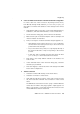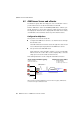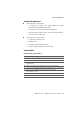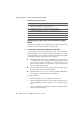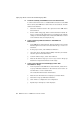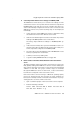Specifications
Step by Step: On the Server in the Translation Agency Office
AVM Access Server – 4 AVM Access Server Use Scenarios 53
4. In the “IP address” field, enter a fixed, public IP address. This IP
address must be in the IP subnetwork assigned to your leased
line by the service provider.
5. If no DNS server address is configured, you must enter addresses
of the leased-line provider’s DNS servers.
6. Confirm your choices by clicking “OK”.
7. If want to use any other additional LAN adapters with the AVM
Access Server, you must enter a fixed IP address for each such
adapter as described above.
B Install the AVM Access Server
Install the AVM Access Server as described in the section “Installation
and Initial Configuration: An Example” on page 15.
After the AVM Access Server has been installed and the computer re-
started, the AVM Access Server Configuration Wizard starts automati-
cally. The Configuration Wizard allows you to configure the Access
Server to use the existing Internet connection.
C Configure the AVM Access Server to Use Internet Access through the
External Router
1. In the Configuration Wizard’s sign-on dialog, click “Next”.
2. In the dialog that prompts you to “Select the ISDN and ADSL-Con-
trollers ...”, you do not need to select anything.
3. In the dialog that asks, “How should the AVM Access Server con-
nect to the Internet? ”, select the option “Use existing Internet ac-
cess”.
4. In the dialog that prompts you to “Select the network adapter
through which the Internet is accessible”, select the adapter that
has a network connection to the external router.
5. In the “Access for remote users” dialog, disable the two options
“Over the Internet (VPN)” and “Direct ISDN dial-in”.
6. In the “Budget settings” dialog, select the option “Start with no
pre-defined budget”.
7. Click “Finish” to close the Configuration Wizard.