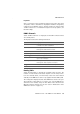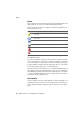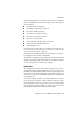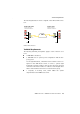Specifications
Step by Step
48 AVM Access Server – 4 AVM Access Server Use Scenarios
6. In the “Budget settings” dialog, select the option “Start with no
pre-defined budget”.
7. Click “Finish” to close the Configuration Wizard.
D Create a Remote Network in the AVM Access Server with Channel
Bundling for a Total of Eight B Channels
The remote network “London Office” must be set up on the AVM Access
Server in Berlin, and the remote network “Berlin Office” must be set up
on the AVM Access Server in London.
1. In the AVM Access Server window, click with the right mouse but-
ton on the “Remote networks” folder and select the command
“Add Network...” in the context menu. The “Create New Remote
Network” wizard starts.
2. In the wizard’s first dialog, select the option “Direct ISDN Connec-
tion”.
3. In the next dialog, enter a name and and the information to be
used for authentication with the remote site.
4. Enter the dial-up number of the remote site.
5. Do not activate any budget settings.
6. In Berlin, enter the IP address of the network in London. In Lon-
don, enter the IP address of the network in Berlin.
7. Close the “Summary” dialog by clicking “Finish”.
The new remote network configuration with the name you speci-
fied now appears in the “Remote networks” folder.
8. Select the new remote network in the “Remote networks” and
click the “ISDN Bandwidth” tab in the properties display.
9. In the field “Maximum number of B channels”, enter “8”. In the
field “Additional dynamic B channels”, enter “7”. All other set-
tings on this dialog page can be left as they are.
10. Click “Apply” to activate all of the new settings in the AVM Access
Server configuration.
In Berlin In London
Network address 192.168.20.0 192.168.10.0
Subnet mask 24 - 255.255.255.0 24 - 255.255.255.0