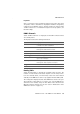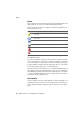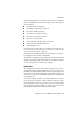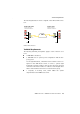Specifications
Step by Step
AVM Access Server – 4 AVM Access Server Use Scenarios 47
4. Enter the following settings at the two locations:
The default gateway entry can be any IP address in the AVM
Access Server’s subnetwork.
5. Confirm by clicking “OK”.
6. If want to use any other additional LAN adapters with the AVM
Access Server, you must enter a fixed IP address for each such
adapter as described above.
B Install the AVM Access Server
Install the AVM Access Server as described in the section “Installation
and Initial Configuration: An Example” on page 15.
After the AVM Access Server has been installed and the computer re-
started, the AVM Access Server Configuration Wizard starts automati-
cally. In this scenario, the Configuration Wizard is only used to config-
ure the ISDN-Controller.
C Configure the ISDN-Controller for the Appropriate Line Type
The AVM-ISDN-Controller B1, C2 or C4 must be configured to use its
special driver software for the “point-to-point BRI”. Please observe the
instructions in the manual accompanying your ISDN-Controller.
1. In the Configuration Wizard’s sign-on dialog, click “Next”.
2. In the dialog that prompts you to “Select the ISDN and ADSL-Con-
trollers ...”, select the AVM ISDN-Controller C4 in the list and click
“Properties”.
3. Activate the “Point-to-point BRI” option and confirm the setting by
clicking “OK”.
4. In the dialog that asks “How should the AVM Access Server con-
nect to the Internet?”, select the option “Do not set up Internet ac-
cess”.
5. In the “Access for remote users” dialog, disable the two options
“Over the Internet (VPN)” and “Direct ISDN dial-in”.
In Berlin In London
IP address 192.168.10.1 192.168.20.1
Subnet mask 255.255.255.0 255.255.255.0
Default gateway 192.168.10.2 192.168.20.2