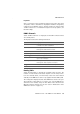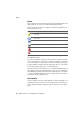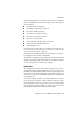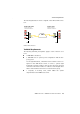Specifications
Packet Trace
42 AVM Access Server – 3 The AVM Access Server Window
The following instructions describe how to generate a packet trace
based on two typical examples.
Packet Trace for Negotiation Diagnostics
1. Select the “Packet trace” folder.
2. Select the following options on the “Settings” dialog page:
3. Use the default settings for the buffer and packet size.
4. Now switch to the “Packet Trace” dialog page.
5. Click the “Start” button to start the packet trace.
6. In the “Connection control” folder, select the user or network and
activate the connection.
7. Wait until errors occur.
8. Stop the packet trace by clicking the “Stop” button.
9. Click the “Save” button to save the results of the packet trace in a
file for further analysis.
Packet Trace for Polling Problems
1. Select the “Packet trace” folder in the Monitoring View.
2. Set the following options:
3. Switch to the “Packet Trace” dialog page and click the “Start”
button to start the packet trace.
Option Setting
Interface (Ethernet, PPP, PPPoE) Activate
User or network Activate and select the desired user
or network
Interface Activate and select the desired
interface
Option Setting
Network protocol layer Activate
User or network Activate and select the desired user or
network
Interface Activate and select the desired interface