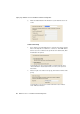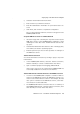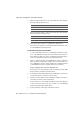Specifications
Step by Step: Configuration of the LAN-to-LAN Link
AVM Access Server – 2 Installation and Initial Configuration 27
Step by Step: Configuration of the LAN-to-LAN Link
To configure the LAN-to-LAN link, proceed as follows:
Set up a VPN Connection to the Remote Network
In the example, the remote network “London Office” is created on the
AVM Access Server in Berlin, and the remote network “Berlin Office” is
created on the AVM Access Server in London.
1. In the AVM Access Server window, click the “Remote networks”
folder with the right mouse button. Select “Add Network...” in the
context menu. The “Create New Remote Network” wizard starts.
2. In the first dialog, select the option “VPN connection over the In-
ternet”.
3. Enter a name for the remote network. In the example, the name
entered for the remote network is as follows:
4. Enter the same password for authentication with the remote site
at the both locations.
5. At each location, enter the name of the remote AVM Access Server
as the remote VPN. Enter the name of the local AVM Access Server
as the local VPN gateway. In the example, the VPN gateway set-
tings are as follows:
The domain name must be registered with a dynamic DNS provid-
er (dns4biz.de in the example) in order for the AVM Access Server
to be accessible at a dynamically assigned IP address.
In Berlin In London
London Office Berlin Office
In Berlin
Remote VPN gateway: company-abc-london.dns4biz.de
Local VPN gateway: company-abc-berlin.dns4biz.de
In London
Remote VPN gateway: company-abc-berlin.dns4biz.de
Local VPN gateway: company-abc-london.dns4biz.de