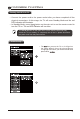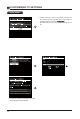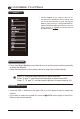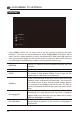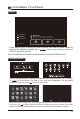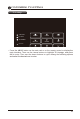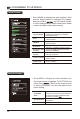CUSTOMIZING TV SETTINGS Turning On/Off Your TV • Connect the power cord to the power socket after you have completed all the physical connections. At this stage, the TV will enter Standby Mode and the red LED indicator will illuminate. button on the main unit or on the remote control to • In Standby Mode, press the turn the TV on. The red LED indicator will turn blue. The POWER button on the main unit or on the remote control can only switch the TV into standby.
CUSTOMIZING TV SETTINGS Initial Setup CONNECT TO THE INTERNET DEVICES Use the UP and DOWN arrows on your remote control or TV keypad to select the channel scan type. • Follow the next screens. Use the arrow keys on the remote control and then press OK button to customize your TV channel • After the channel scan, your TV channels will be set up.
CUSTOMIZING TV SETTINGS Source SOURCE TV AV COMPONENT • Press SOURCE on the remote control or on the main unit to display the source menu, then use the Arrow buttons to cycle among the different input sources: TV/AV/COMPONENT/ HDMI1/HDMI2/HDMI3/VGA/USB, then use the Arrow buttons to highlight the desired source and press OK to HDMI 1 HDMI 2 HDMI 3 VGA USB Channel Selection • Press the CH /CH buttons on the main unit or on the remote control repeatedly to select the channel.
CUSTOMIZING TV SETTINGS Streaming STREAMING MY MEDIA TV SETTINGS NETWORK • Press MENU button on the main unit or on the remote to display the main interface. Then use the Arrow buttons to select STREAMING and press OK to enter. Use the Arrow buttons to select the desired APP and press OK button to view. Or press the hotkey on the remote control to enter the desired APP directly. For full listing of available Apps, please visit elementelectronics.com.
CUSTOMIZING TV SETTINGS Media STREAMING MY MEDIA My Media Display photos, music & video from a USB drive. Press ‘OK’ on your Remote or change Source to USB. TV SETTINGS NETWORK PHOTOS MUSIC VIDEO • Press MENU button to display the main interface, then use the Arrow buttons to Select among Photos, Music and highlight MY MEDIA and press OK to Video to view what you like. Note: Portable drives should be inserted before entering MY MEDIA menu.
CUSTOMIZING TV SETTINGS Listening To Music • Use the Arrow buttons to highlight the MUSIC option and press OK, then it will jump to confirm the inserted drive, press OK to enter. After entering MUSIC, use the Arrow and press OK to enter. buttons to select the audio • After entering the audio use the Arrow buttons to select the desired music, then press the to display. When the music is playing, the music Function Bar will be displayed.
CUSTOMIZING TV SETTINGS TV Settings STREAMING MY MEDIA GENERAL PICTURE AUDIO NETWORK CHANNEL TIME TV SETTINGS NETWORK • Press the MENU button on the main unit or on the remote control to display the main interface. Then use the Arrow buttons to highlight TV Settings and press OK to enter. Then use the Arrow buttons to cycle among the following options and select the desired one to enter.
CUSTOMIZING TV SETTINGS General • Press MENU to display the main interface, then use the Arrow buttons to highlight TV Settings and press OK to Use the Arrow buttons to cycle among different options and select General to enter and adjust each option setting. MENU LANGUAGE TRANSPARENCY ZOOM MODE VGA SETTINGS CLOSED CAPTION RESTORE DEFAULT 16 Select the menu language among English, Français or Español. The default on-screen menu language is English. Select to turn On/Off transparency function.
CUSTOMIZING TV SETTINGS Picture Settings • Press MENU to display the main interface, then use the Arrow buttons to highlight TV Settings and press OK to Use the Arrow buttons to cycle among different options and select Picture to enter and adjust each option setting. PICTURE MODE BLUE SCREEN BRIGHTNESS CONTRAST COLOR SHARPNESS TINT COLOR TEMPERATURE ADVANCED OPTION Cycle among picture modes: Dynamic/Normal/Movie/User. Alternative: Press P.MODE button on remote control to set the picture mode directly.
CUSTOMIZING TV SETTINGS Audio Settings • Press MENU to display the main interface, then use the Arrow buttons to highlight TV Settings and press OK to Use the Arrow buttons to cycle among different options and select Audio to enter and adjust each option setting. SOUND MODE BASS TREBLE BALANCE DIGITAL AUDIO OUTPUT SURROUND SOUND AUTO VOLUME AUDIO LANGUAGE Allow the selection of an audioenhancement technique: Standard/ Music/Movie/User. Control the relative intensity of lowerpitched sounds.
CUSTOMIZING TV SETTINGS • The first time when connecting the network and make connection successfully, NETWORK SETUP menu will pop up, and confirm NEXT to enter ENABLE INTERACTIVE TV menu. Then use the Arrow buttons to select ENABLE/ DISABLE the Interactive TV, and press OK button to • T h e n y o u w i l l e n t e r N O W Y O U H AV E INTERACTIVE TV menu, and use UP arrow on remote control to get the most of the show you are watching.
CUSTOMIZING TV SETTINGS Time Settings • Press MENU to display the main interface, then use the Arrow buttons to highlight TV Settings and press OK to Use the Arrow buttons to cycle among different options and select Time to enter and adjust each option setting. SLEEP TIMER 4:27 PM 05/01/1980 OSD TIMER TIME ZONE DAYLIGHT SAVING TIME 20 Select a period of time after which the TV automatically switches to standby mode: Off/5/10/…/180/240 min.
CUSTOMIZING TV SETTINGS Lock Settings • Press MENU to display the main interface, then use the Arrow buttons to highlight TV Settings. Use the Arrow buttons to cycle among different options and select Lock to enter and adjust each option setting. Note: the default password is “0000”. CHANGE PASSWORD Use 0-9 buttons to input the old password and then input the new 4-digit password. Re-enter new password for Select to turn On/Off system lock.
CUSTOMIZING TV SETTINGS APP Settings • Press MENU to display the main interface, then use Arrows to highlight TV Settings. Use Arrows to cycle among different options and select App Settings to enter and adjust each option setting. DEACTIVATE APP DEACTIVATE APP INTERACTIVE TV SETTINGS ESN 22 Deactivate and clear the account information. Deactivate Vudu and clear the account information. To enter the Muse and enjoy the different programs and shows in the Samba TV . Electronic Serial Number.
CUSTOMIZING TV SETTINGS Parental Control Press the MENU button on the main unit or on the remote control and then press the buttons to select LOCK menu. Use the 0-9 buttons to input 4-digit password to enter the LOCK menu. If used, this option feature can "block'' undesirable programming from appearing on the TV. Parental Control offers the user a wide variety of options and settings that restrict or "block'' the programming that can appear on the TV.
CUSTOMIZING TV SETTINGS Motion Picture Association of America (MPAA) Rating System Grade General Audiences Parental Guidance Suggested G PG PG-13 Parents Strongly Cautioned R Restricted NC-17 No children under age 17 Hard Core Films No Rating X No Rating Meaning Content not offensive to most viewers. Content is such that parents may not want their children to view the program. Program is inappropriate for pre-teens, with a greater degree of offensive material suggested than a PG rated program.
TROUBLESHOOTING If your TV does not operate normally or cannot be turned on, please check the following troubleshooting questions. Remember also to check any other connected electronic device, such as DVD or blu-ray player to pinpoint the problem. If the TV still fails to operate normally, please contact technical support (Refer to Warraty page). SYMPTOM POSSIBLE CAUSE Dead. No LED lit No power to the TV. Dead. No LED lit red Set in standby mode. Blue screen No signal. Incorrect source selected.
TROUBLESHOOTING Before contacting the service technician, perform the following simple checks. If any problem still persists, unplug the LED TV and call for assistance. PROBLEM POSSIBLE SOLUTIONS • Check that the main plug has been connected to a wall outlet. • Check that you have pressed the POWER on the No sound and picture front of the TV set. • Check the picture contrast and the brightness setting. • Set in standby mode.
TROUBLESHOOTING Note: When there is a problem in VGA mode ( only when VGA mode is applied). PROBLEM The signal is out of range Vertical ba r or s t r ip on t he background, horizontal noise and incorrect position Screen color is unstable or is a single color POSSIBLE SOLUTIONS • Adjust resolution, horizontal or vertical frequency. • Check whether the signal cable is connected or loose. • Check the input source. • Set the auto H/V position. or adjust clock, phase, or • Check the signal cable.
FCC NOTES FCC STATEMENT This device complies with Part 15 of the FCC Rules. Operation is subject to the following two conditions: (1)This device may not cause harmful interference, and (2)This device must accept any interference received, including interference that may cause undesired operation. Changes or not expressly approved by the party responsible for compliance could void the user's authority to operate the equipment.
OTT APP SERVICE OTT APP SERVICE If you want to know about these APP information or get more service. Please refer to following content. • You can call the following telephone for more help: 866-579-7172 If your matter is regarding customer service, please refer to alternative contact information. for • YouTube You can browse the following website for more help: https://productforums.google.
warning: The manufacturer is not responsible for any radio or tv interference caused by unauthorized modifications or change to this equipment. Such modifications or change could void the user’s authority to operate the equipment. This product contains electrical or electronic materials. The presence of these materials may, if not disposed of properly, have potential adverse effects on the environment and human health.