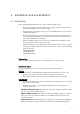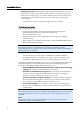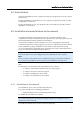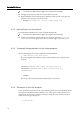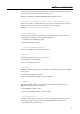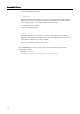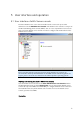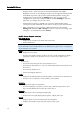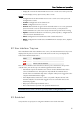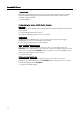User manual
Avira AntiVir Server
– Navigate
via the console structure in the left-hand window of the MMC.
Navigation elements are also displayed as objects in the right-hand detail window
of the MMC. Open these objects in the detail window by double-clicking. The
Configuration is located under the Settings node. You can select various
configuration sections in the detail window: the window Settings is opened in
which you can configure the selected section.
– Commands and actions are available via icons in the detail window and via
context menus of the individual console nodes or of objects in the detail window.
– When configuring a server, you must confirm information in the window
Settings with the button OK or Accept in order to accept the new settings. Your
settings are cancelled with the button Cancel.
AntiVir Server Console overview
Avira AntiVir Server
– Display of the created servers with connection status
– Actions: Add server
Note
The local AntiVir server and all AntiVir severs added by the registered user are displayed
on the AntiVir Server Console.
Server
– Display of server status
– Actions: Start product update, update license file, reload configuration, display
report file, rename server, disconnect server, connect server, delete server
Overview
Overview of ...
– the system status (last system test, last update, license)
– the statistical data of the on-access scan of the Guard and the on-demand scan of
the Scanner
– the version of AntiVir Server
– Contact and support addresses
Profiles
– Display of the default profiles and of the profiles created for the on-demand scan
– Actions: create new profiles, rename profiles, delete profiles
Quarantine
– Display of the objects in quarantine
– Actions: Display object properties, restore object, add file to quarantine, send
object to Avira Malware Research Center, delete object
Scheduler
– Display of all created scanning and update jobs
– Actions: insert new jobs, display job properties, edit job, delete job
Reports
– Display reports of scans of on-demand scan and updates
– Display report, display report file, print report, delete report
Events
14