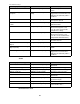User manual
Setting up a Quarantine Database
Besides using the Microsoft SQL server for whitelists, it can also be used locally for
Quarantine databases. Normally, the index of a quarantine is maintained in the local
database (Microsoft Jet Engine). In case the capacity of a Jet database is insufficient,
these entries can also be written to a locally installed SQL server. This requires having
installed MS SQL on the mail server.
The configuration of the database connection depends on the server environment.
1. Depending on the operating environment, proceed as described in the
corresponding scenarios under "Configuration of the Database Connection".
2. On each server, set Data Source= to LOCALHOST in order to access the locally
installed SQL server.
Note: Please note that in the database connection ADO string, the [DBCatalog]
variable for the Quarantine database is replaced with the folder name under
Quarantine - Properties - Folder Name. This allows to use one database
connection for several Quarantine databases.
When using SQL databases, it could happen that the database service fails or becomes
inaccessible. As a result, the Quarantine cannot be accessed during that period of
unavailability and any e-mails that should have been quarantined cannot be stored
properly. To handle e-mails when the Quarantine is unavailable you can enable the
option Quarantine is mission critical (similar to the same option for jobs: Quarantine -
Properties - General).
As soon as a Quarantine is set to ’mission critical’, any Quarantine error is immediately
signaled to the job. The job is stopped and the job troubleshooting routine is started. The
action performed with the e-mail (ignore job or move to badmail directory) depends on
the ’Mission Critical’ setting in the job.
Troubleshooting SQL Servers
Problems that occur during the installation or configuration of an SQL server can have
various causes. Therefore, the troubleshooting steps below can only provide basic
information as to possible causes:
•
Check the port (default: 1433) or adjust it to your server environment.
Path for Microsoft SQL Server 2005: Configuration Tools - SQL Server
Configuration Manager under SQL Native Client Configuration - Client
Protocols - double-click TCP/IP.
Path for Microsoft SQL Server 2005: Configuration Tools - SQL Server
Configuration Manager - SQL Server 2005 Services - SQL Server Browser
(Status: Running).
•
Make sure the SQL Server browser is enabled.
When a central SQL Server has been installed on a different computer than Avira AntiVir
Exchange Server, the following requirements must also be met:
•
If using Microsoft SQL Server 2005, select Configuration Tools / SQL Server
Surface Area Configuration / Surface Area Configuration for Services and
Connections. Under MSSQLSERVER/Database Engine/Remote Connections
select the option Using both TCP/IP and named pipes in order to authorize the
connection on the SQL server as configured in the ADO string.
Avira AntiVir Exchange 7
50