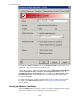User manual
For address filtering, you can normally use the following wildcards:
•
Asterisk (*)
The asterisk is the wildcard for one or more letters and digits. It can be used several
times within a word or expression.
•
Question mark (?)
The question mark represents a single character. It can also be used several times
within a word or expression.
To specify a denied sender, you can enter something like “tom*@*.*” as a disallowed
sender instead of individual e-mail addresses. That means that all mail sent by any Tom
with any extension (such as family name) and from any domain is denied. This includes
your own employee Tom Jones, to whose mails the same restrictions will be applied. To
specify a particular domain, you can enter “*@domain.com”. All senders or recipients
from this domain are then denied. Be careful when you create an address filtering job for
multiple servers that denies an entire domain. It is not always obvious which addresses
are private and which business in nature. Keep in mind that smaller companies may have
e-mail addresses for example under ISP domains, such as @demon.co.uk or @aol.com.
Address filtering is a simple means for filtering out e-mails sent from known spam
addresses. The usual suspects can be intercepted at the server and deleted at once.
Note: As the processing condition is the same as the job restriction condition for
address filtering, a subject extension – if defined – is added to passed e-mails
even if the message does not meet the processing condition.
The following actions can be performed:
- Copy the entire e-mail to Quarantine
- Add label
- Delete the affected message without delivering it
- Notify the Administrator
- Notify the sender
- Notify the recipient
- Notify other user-defined recipients
- Start external program
- Add Avira tag and value
- Add header field and value
- Redirect mail
5.2.1 Blocking Senders and/or Recipients - Example
Avira AntiVir Exchange 7
117